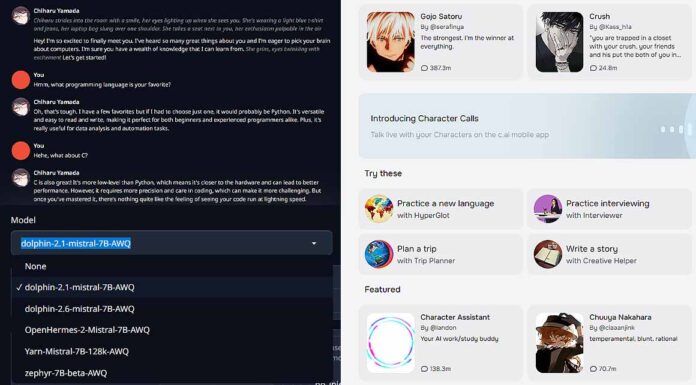If you’re tired of trying out different methods to circumvent the censorship and trick the Character.ai filter for whatever valid reason you might have for that, I have a few neat solutions for you. Here are two of my favorite open-source, private and easy to set up pieces of software for local AI character RP.
Want to clone any voice completely for free using just a few seconds of audio? You really need to check out AllTalkTTS! – How To Install & Use AllTalk TTS – The Fastest Method
KoboldCpp & SillyTavern – Local Character.ai Alternative, Simple Setup
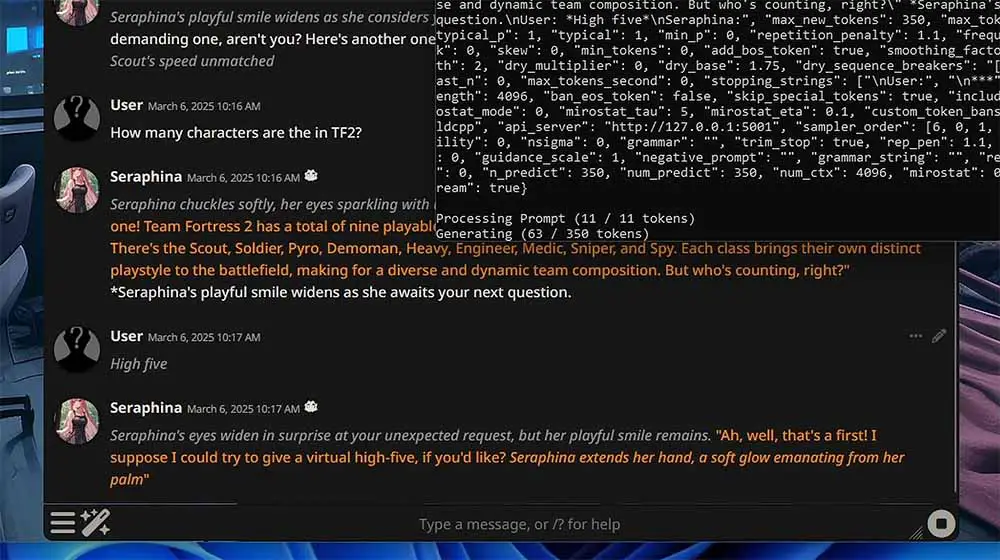
The KoboldCpp & SillyTavern combo is not only very easy to set up, but it also gives you a lot of RP-enhancing features, UI customization options, and a plenty of 3rd party extension integrations to choose from for great AI character roleplay experience out of the box.
Used with one of the online character repositories like this one, it also lets you import any characters you want in a matter of about two clicks total, and then edit them to your liking via the ST user interface.
Unsurprisingly, it’s one of the most commonly mentioned local character.ai alternatives in various online communities, and it’s capabilities are only limited by your GPU specs (mainly the VRAM size).
If I got you interested, I’ve got a full setup guide for Kobold and SillyTavern here, which is available both as a video, and a written tutorial!
OobaBooga WebUI – Another Great Option For Local AI RP
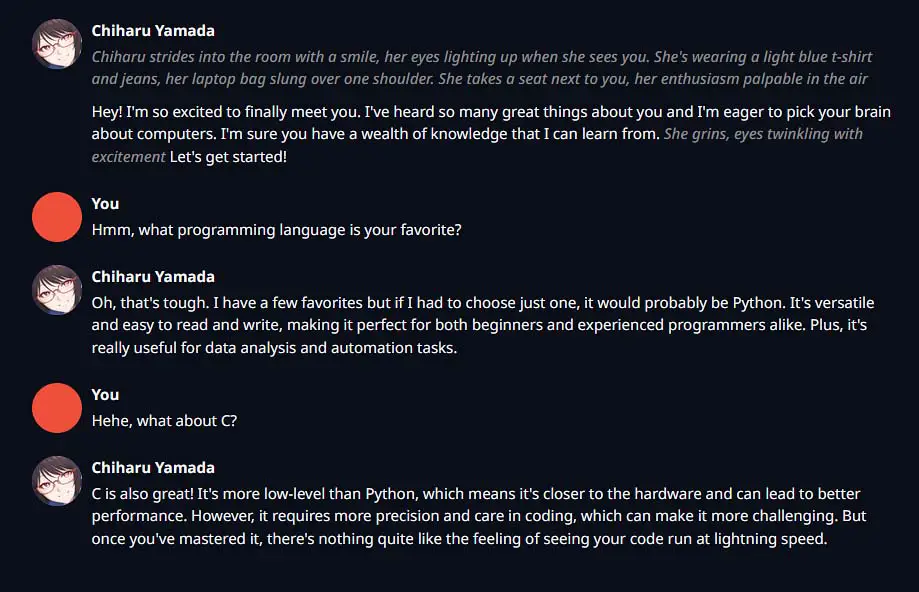
The OobaBooga Text Generation WebUI project lets you easily run free open-source large language models on your own PC. It’s free, and the only thing it really requires to work reliably is a graphics card with at least 8GB of VRAM on board.
The best thing about all this? The conversation data and history never leaves your PC, and there are no filters or censorship at work here. Make use of this information however you’d like!
Not sure if your GPU is up for the task? In my tutorial video I’m using the OobaBooga WebUI with my RTX 2070 SUPER 8GB without much trouble. If however, you’d like to be able to use more complex models or have longer conversations with your characters, be sure to check out my curated list of the best graphics cards for local LLM inference this year here.
Other Software For Running Large Language Models Locally
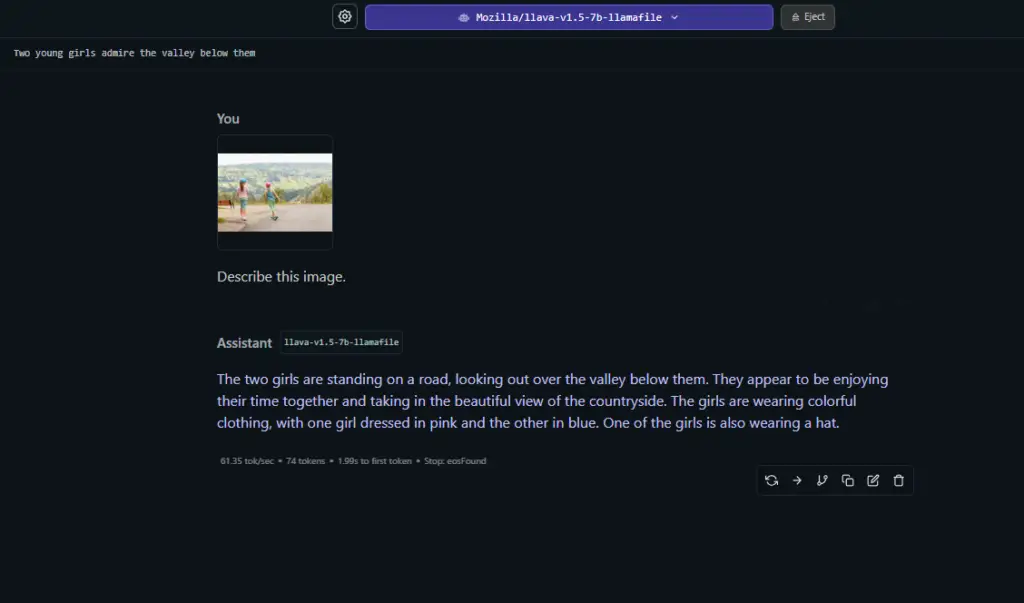
Of course besides these two propositions which are among my favorite ones, there is a lot more software that is capable of handling LLMs and letting you play around with open-source large language models. I’ve tested almost all of the most widely known options, and there are a lot of options to choose from depending on your exact use case, and your system specs.
I’ve prepared a full list of the most popular pieces of free tested software you can use for local LLM inference, all of them being programs that are widely used by the local AI community members not only for AI roleplay, but also for coding, story writing, and hosting local private AI assistants on their systems. Check it out if you want more options!
Can You Disable, Turn Off or Bypass the Filter on Character.ai?
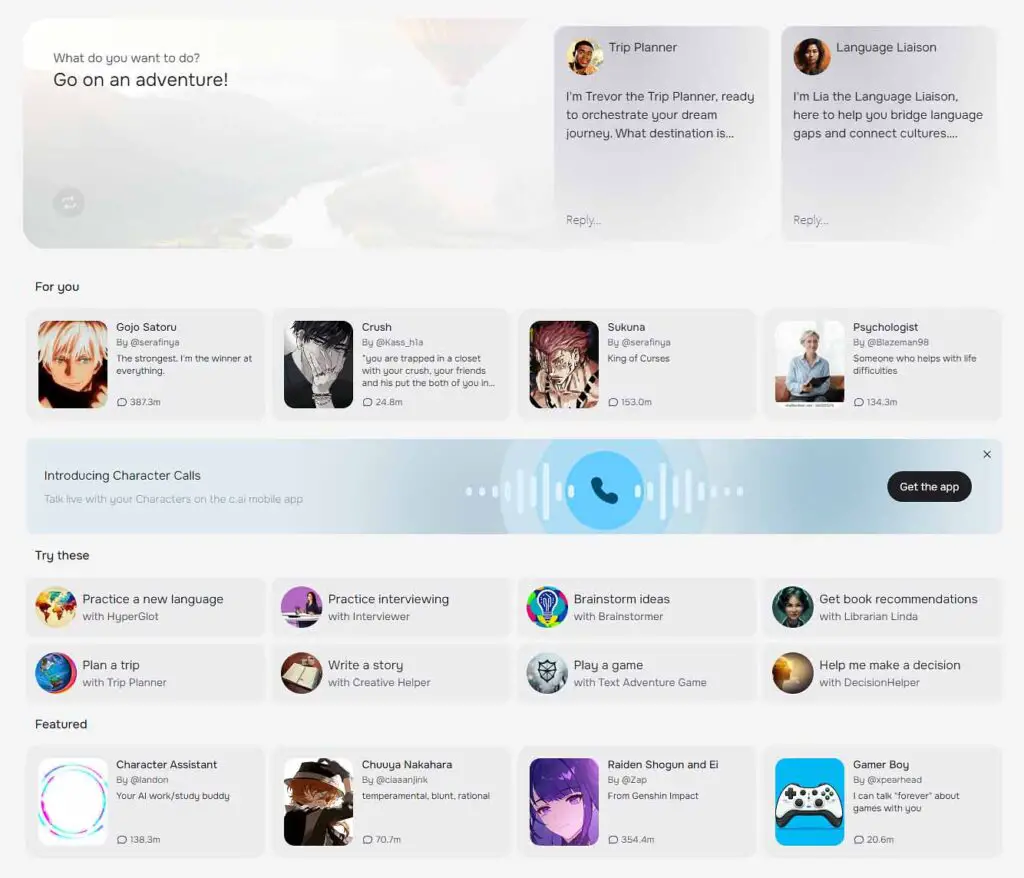
When it comes to the model censorship going on over on Character.ai, their chatting system seems to rely on a semantic filter kicking in post-generation, hinting at the fact that the main model they use for generating the messages is capable of outputting uncensored content which is then, after reaching a supposed filtering threshold being cut by the filter before being fully displayed (or to be exact, sent over) to the end user.
This means that while the model does seem to be able to generate some more spicy and unsavory content, once the filter detects a certain amount of unwanted tokens in the context of the output message or among the logit output data, it cuts the message generation short and serves the user a warning. Although still, without the access to the Character.ai codebase, this is just a theory.
Most of the signs do tell that this filter works fully server side, which means that there are no reliable ways of fully circumventing it by attempting to change any properties of the web app on the client side.
You still can however try and influence the model using “traditional” prompt injection methods, using substitute words, synonyms, context switching techniques and such. As there are already quite a few guides for this online, as well as a whole subreddit dedicated to it, I won’t be getting into more details in this article.
Here is a free, open-source and 100% private local alternative to Character.ai without any kind of filters or message censorship, which you can install on your computer in a matter of minutes.
Are There Any Other Filter-Free Alternatives to Character.ai?
When it comes to more fun local solutions that I’ve come across, and that work in a very similar way to the OobaBooga Tex Generation WebUI you can take a look at both the SillyTavern which is among the most popular options, and the Gpt4All solution which lets you reliably chat with locally hosted LLMs using only your CPU (no GPU required).
The less ideal, online alternatives do exist, albeit they might not grant you the level of privacy you want. It all boils down to how much you trust the certain service or app provider.
Three of the ones I have personally tested and found to be both good quality and similar to the way that Character.ai functions are listed below:
- Perchance AI Chat – Straight to the point interface with easy character and scenario editing, an all-on-one-page solution without the need to login to test it out. Definitely my favorite one. The only one in which you have to import your own characters, because there are no preset ones to choose from, highly customizable.
- Agnai Chat – Neat interface, easy character creation and editing, an option to either use the Agnaistic models for free, or import your own API keys. Once again, no preset characters, you need to import your favorite ones before you start your first chat.
- Sakura.fm – A lot of preset characters, free to use with a daily message limit. A pretty solid and promising alternative to Character.ai with decent text output quality.
That’s pretty much it! If you’re set on getting KoboldCpp with SillyTavern or the OobaBooga Text Generation WebUI to work on your PC, be sure to check out my full installation guides linked in this article. Until next time!