Both Microsoft Windows 95 and 98, despite being long discontinued and no longer supported, are still all in all pretty interesting pieces of retro software from the early era of consumer operating systems.
As some of you might actually be interested in reviving these OS’s using a virtual machine setup (or have already done so), we thought we will share with you a few fun and quite useful facts about them. The now classic epoch of vintage operating systems for desktop PC’s from the late 90’s can be really fascinating when you get to know it! Let’s get straight to our little knowledge compendium. Grab your coffee and read on!
- Windows 95 vs. 98 – what were the differences? + OS history
- Windows 95 & 98 and virtual machines
- Can you run Windows 95 or 98 in DosBox?
- The classic Windows 95 & 98 green wallpaper color
- Win 98 screensavers extravaganza
- Windows 98 and retro gaming
- Does Windows 98 still work and is it safe to use it?
Check out also: Windows XP Today – Your Questions Answered!
Windows 95 vs. 98 – what were the differences? + OS history
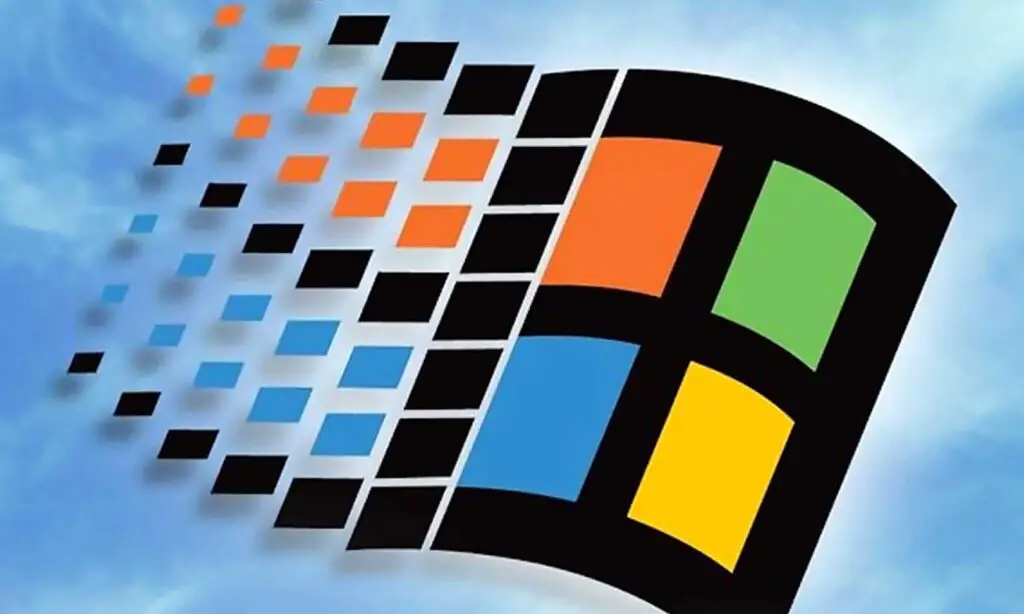
Windows 95 was released back in 1995, as an operating system with updated graphical user interface and many other improvements under the hood in comparison to the previous version of Windows – 3.1.
Windows 98, although pretty similar in terms of looks, came out 3 years later in 1998, offered a few more interface changes and even more performance upgrades. It was based on the very same monolithic kernel that the 95 utilized, however it came paired with additional software a lot of new updated device drivers.
Later on, Windows 98 was succeeded by the short-lived Windows Me in the year 2000 (the system was also called Windows Millennium), which two years later in 2001 was officially replaced by the all-famous Windows XP, introducing a complete graphical user interface overhaul.
As you can see, the numbers in the names of the mentioned Windows operating systems from the end of the XX century all came from the years they were released in. Neat!
Windows NT and Windows 2000 you might’ve also heard about, were released in the very same timeframe the OS’s we mentioned above came to life. These two however, were geared more towards software developers and business users, instead of regular consumers that purchased the system mostly for home use.
Today, the early versions of Windows still hold sentimental value for people (like me) who began their journey with technology and computing using Windows 98 and Windows 2000 PC’s. Luckily, as you’ll see in a minute, nowadays you can enjoy trying out almost all the older Windows distributions with the use of virtual machines. A topic for a whole new paragraph!
Windows 95 & 98 and virtual machines
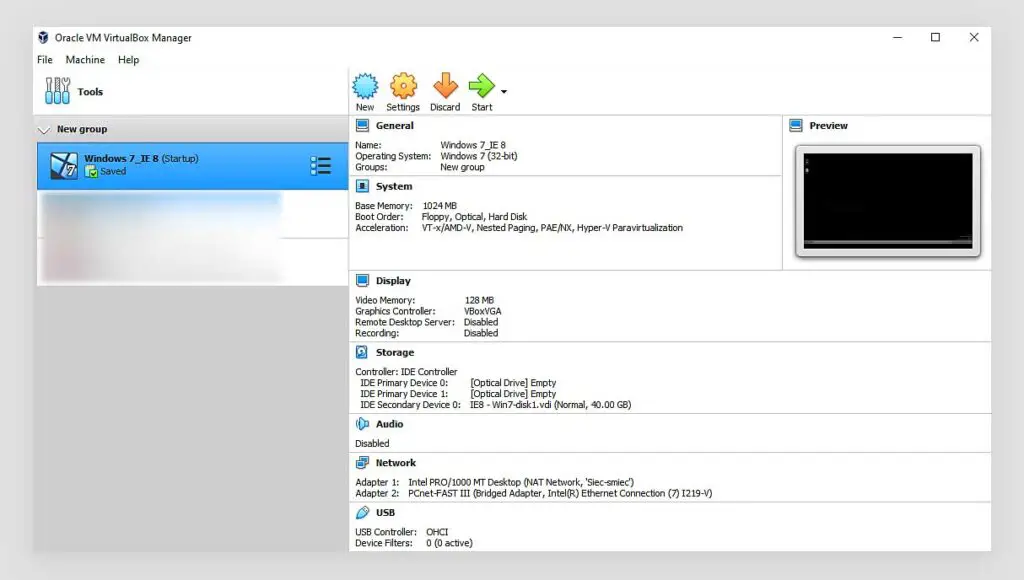
Using virtual machine hypervisor software such as Oracle’s VM VirtualBox, or VMWare and the .iso image of Windows 95/98 install media (or an actual physical install CD if you have it), you can easily run the system on your daily-driver machine.
Once again, there are many tutorials and how to’s online on how to do that, but the principles are very much simple here. Windows install on a virtual machine is a matter of around 15 minutes of work.
What do you need to start your journey with retro OS virtualization? Well, not as much as you’d think. Before you dive in to the beautiful world of virtual machines make sure that you:
- Have enough disk space on one of your drives – when you create a virtual machine, it will create a single file that will emulate the virtualized machine’s hard drive. You will be able to choose its size, but it will have to be at least big enough to fit your OS’s files on it, with some headroom for the installation process.
- Are not short on RAM – memory is one of the most important things to take into account in the virtualization process, after all, your created virtual machines will share the actual RAM available on your PC with your host system. Having 8 GB of RAM might be enough for having one VM active and running reasonably well, but ideally (and if you need more than one VM) you may simply need more.
- Check if your motherboard supports virtualization (and has it “turned on”) – most modern MOBOs will support virtualization, but also most of them can have it disabled inside the BIOS settings by default. The only thing you need to do is to enter your motherboard’s BIOS during the boot process, find the “virtualization” setting and set it to “true”, “allow”, “yes”, or whatever it might be on your particular hardware and then restart your machine. Then you’re all set.
- Have a reasonably “fast” PC or a laptop – virtualization in general isn’t the most demanding thing that a computer can do, but can still put a strain on your hardware in certain cases. While you can freely assign a chosen amount of system resources to each of your VM’s (CPU cores, GB’s of RAM, disk space, etc. are all configurable when creating a virtual machine), depending on the emulated system the hardware requirements can vary.
- Choose your virtual machine hypervisor software – a hypervisor is simply a program which allows you to create, edit, manage and actually make use of your virtual machines. Among the most popular ones are VMWare and Oracle’s Virtual Box (the second one being completely free and open-source).
After downloading your chosen VM hypervisor software, you simply have to load up your iso system image, set your virtually simulated hardware parameters (the parameters of your virtual PC the system is going to run on) and then proceed with the regular Windows 95 or 98 installation process using the installer wizard GUI inside your virtual machine. Simple as that!
Now you can use your virtualized system as you would if it was actually installed on your computer, but in a safe VM container that isolated the emulated system from your parent OS. If you’d like to make use of your chosen system’s network capabilities you can do that too. It’s simply a matter of another 5 or so minutes of setup.
Can you run Windows 95 or 98 in DosBox?
Yes, running both Windows 95 and 98 is also possible using DosBox, however using virtual machines for that purpose will actually give you way more possibilities, among them ability to take machine state snapshots, box-to-box network capabilities, easy virtual machine parameter tweaking via the hypervisor GUI, and more.
There are already lots of tutorials online on how to use DosBox for this purpose, but in short, the process involves downloading a Windows OS .iso image (or having a physical install CD on hand), creating a virtual hard drive storage device image, and then finally going through the regular GUI-led Windows installation process inside the DosBox software environment.
You may be about to say: Well, DosBox is also available on Android, does this mean that you can run Windows 98 right on your Android device? Well, theoretically, yes, and there has been some success among the DosBox Pure users to do just that – here is an example of running Win 98 on an Android smartphone using DosBox Pure loaded as a RetroArch emulator core!
The classic Windows 95 & 98 green wallpaper color
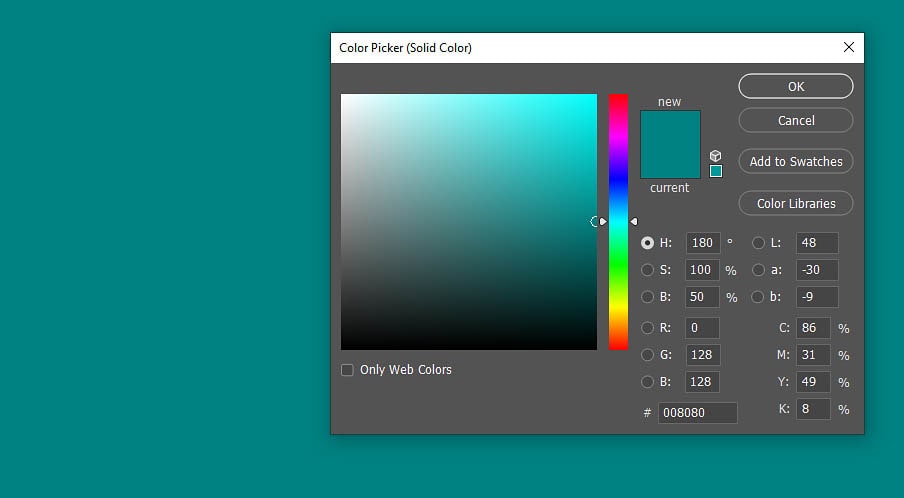
The question we get very often is the one about the exact color value of the now classic Windows 95 and 98 default wallpaper. This backdrop was introduced with Windows 95 and has become an iconic retro desktop background ever since. The common name for this particular color that some people associate with green, blue or dark cyan is teal.
The actual hex value of this well recognizable color is #008080 if you’d like to use it in your designs. This is the official value taken straight from the classic Windows 95 default desktop background.
Another thing worth mentioning here is the iconic Windows 95 startup sound, which is also quite recognizable despite now being over 20 years old. I for one, am all about this aesthetic!
Win 98 screensavers extravaganza
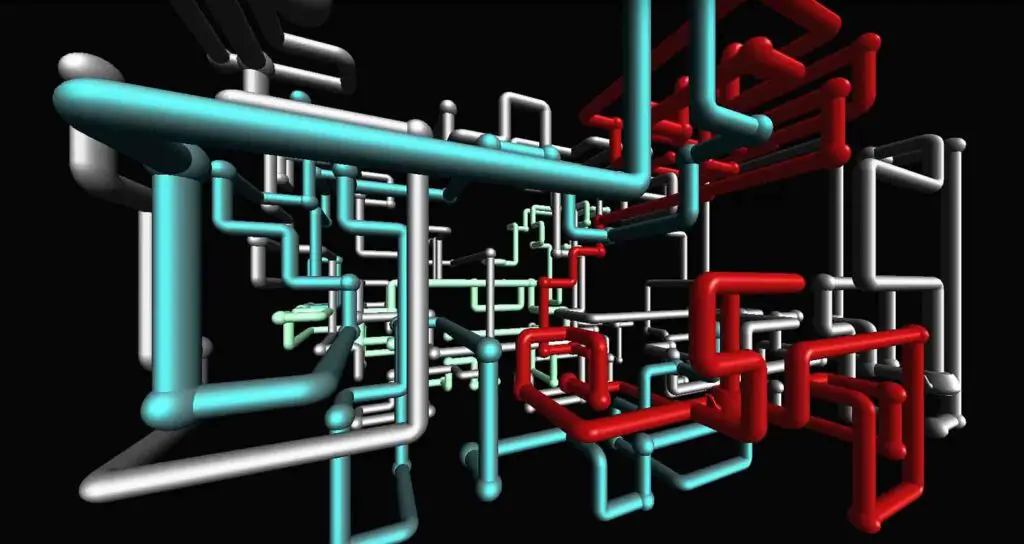
If you recognize this one, you’re good! The pipes screensaver is one of the most recognizable parts of the old late 90’s Windows OS aesthetic. It might not seem like much today, but it sure was nice to look at when I was a young lad.
Did you know that screensavers actually served a much important purpose back then? As the name implies the “screen saver” was supposed to provide the computer’s monitor with image that was constantly moving on all parts of the screen to prevent the so-called screen burn-ins. A burn-in happened when you left the monitor displaying a static image for too long and the “shadows” of that very image actually got burned into the CRT display – the process was often irreversible. Burn-ins actually happened a lot with older cathode-ray tube displays (which were essentially all we had as regular consumers back then).
Nowadays, the presence of screensavers in modern operating systems we all use is largely an aesthetic choice. While there are a lot of eye-pleasing screensaver designs available on different OS’s today, they don’t really have that much of a practical purpose anymore (if you’re not one of a few eccentric CRT or plasma display users that is!).
Windows 98 and retro gaming
While playing retro DOS games on an original retro machine with Windows 95/98 installed natively can truly be a great experience, nowadays you’d probably be better off using a virtual machine or DOS emulator to do just that. This will offer you more flexibility and can save you quite a lot of time and trouble after you get through the initial setup.
When it comes to emulating DOS (with the possibility of installing and playing DOS games), there are a few routes you can take.
The first one is getting your hands on an actual Windows 95/98 machine and installing your desired games and software there, the second – making use of either a virtual machine or DosBox to run your DOS games, the third one, and the most versatile in our opinion is to quickly set up emulator software on the computer you’re using and make use of all its extra features, fast game access, and minimal amount of tinkering needed to get started. The free emulation software that supports almost every DOS game imaginable is RetroArch – be sure to check it out!
There are quite a few interesting game titles from the era of Windows 95 and 98 if you know where to look! Many of these are available legally and for free as abandonware – software which development was halted and after some time it was declared free to use either directly by developers or as a result of their prolonged absence.
Does Windows 98 still work and is it safe to use it?

Well, as all discontinued legacy Microsoft operating systems, both Windows 95 and 98 will still work on compatible hardware with no trouble, but they are definitely not safe to use on a public network-connected infrastructure. No updates and security patches for long years make the Windows 95 and 98 boxes a potential threat to the network on which they are placed.
Nowadays, Windows 98 is mostly used in cases where a software that’s not compatible with any newer versions of Windows OS has to be run in a network-isolated space. Even then, all additional security measures have to be in place.
Make sure that if you plan to use Windows 95 or 98, you do so either on a network-isolated machine, or by using a virtual machine hypervisor software we mentioned before. Even if you didn’t use any of these before, it’s really worth a try!
You might also like: CRT Monitors Today – Pros & Cons + Availability


