Is the Steam Deck still worth getting? How does the Valve handheld gaming device hold up after all the time that has passed since its release? After our initial tests we have been using the Valve Steam deck for around a year now, and we have much to say about it!
In this hands-on review we will go over all the things that we noticed all throughout this time, things that bothered us, issues that we encountered, but also all the things that positively surprised us.
Is is worth it to get a Steam Deck now long months after its initial release? Let’s take a closer look!
This web portal is reader-supported, and is a part of the Amazon Services LLC Associates Program and the eBay Partner Network. When you buy using links on our site, we may earn an affiliate commission!
Check out also: Meta Quest 2 vs. Pico 4 – Which One Should You Choose?
How does the Steam Deck hold up?

If we were to wrap up our whole experience into a a few short sentences, we’d say that:
- Quite a few new games have been made playable on the deck throughout the year, and more games are getting optimized each following month.
- The battery life, drain and overall performance hasn’t noticeably changed since we started using our unit around one year ago.
- Quite a few on-point software updates that were released during that time have improved both the Steam Deck’s software stability and the Desktop Mode experience which in the beginning was really hit and miss especially in terms of the controls.
- The Steam Deck in everyday use has proved to be especially great for emulation and indie games which after applying right settings can provide excellent battery life.
As all this probably still doesn’t tell you much, let’s get into the all the nitty-gritty details and get to our actual Steam Deck review after almost a full year of use!
A much needed word about the battery life

An important thing when considering the quality of the Steam Deck’s in-built battery, is to keep in mind that this device shouldn’t really be compared to handheld consoles, but rather, to pocket PC’s and smaller notebooks.
This is simply because, in terms of both the dedicated operating system (a Valve-modified Arch Linux based distribution – SteamOS), the processing power and the peripherals of the device, it is much closer specification wise to a laptop computer, rather than to an actual handheld console like the Nintendo Switch, Nintendo 3DS, or the classic Playstation Portable.
Another thing that needs to be addressed a bit more harshly here, is the standby battery drain. The Steam Deck, when it enters sleep mode, will typically drain around ~6-8 percent every other day when not in use.
Again, while this may not be optimal for those of you who prefer leaving your devices on standby for long periods of time, this is and would be quite normal for a standard higher-end laptop computer left in sleep mode.
It is clear that on handhelds like PS Vita, PSP, or even the latest iterations of the Nintendo Switch, standby battery drain was handled a bit better than on the Steam Deck. With that said, a few percent lost every day isn’t really that big of a deal.
It is also possible that some future software updates might introduce some kind of a “deep-sleep” functionality to the system. We’ll see!
The display – how is it really?
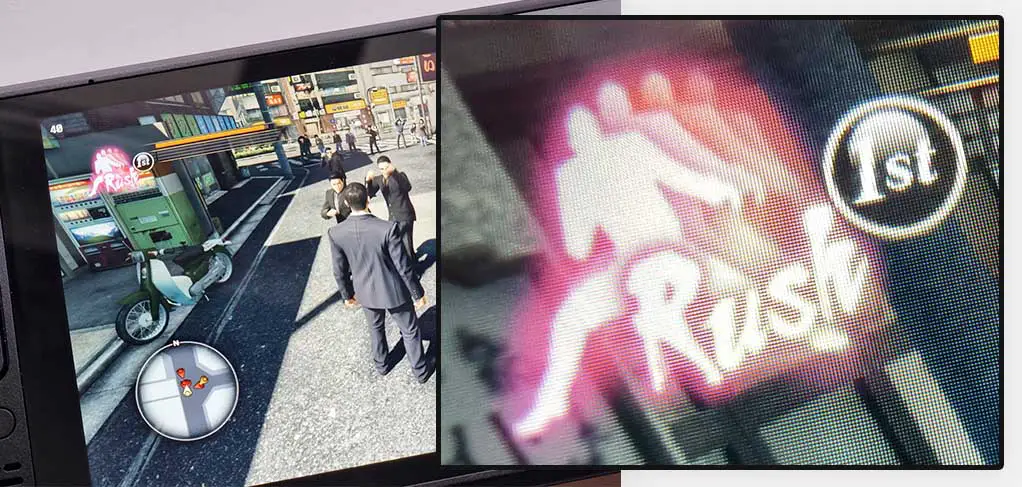
When it comes to the Steam Deck’s screen, as we went with the 64 GB version, we got the glossy display that unsurprisingly is highly reflective when exposed directly to bright light sources.
Regardless of that, the overall screen quality is great, the max and min brightness levels are on-point allowing you to use your Steam Deck in your bed late at night without straining your eyes and even attempt playing outdoors.
The display that the Steam Deck features, is a 7-inch 1280×800 px IPS touch panel with 16:10 aspect ratio and 60 hz refresh rate.
Both pixel density and clarity of the Steam Deck’s display are great. You can’t really see the pixels even when you’re playing a game with the screen reasonably close to your face (for example while laying down in bed). On the photo above we’ve included an extreme closeup of the Steam Deck’s IPS panel so you can see what the pixel density really looks like up close on the device.
The upsides and positive surprises
Lots of supported games + community control mappings
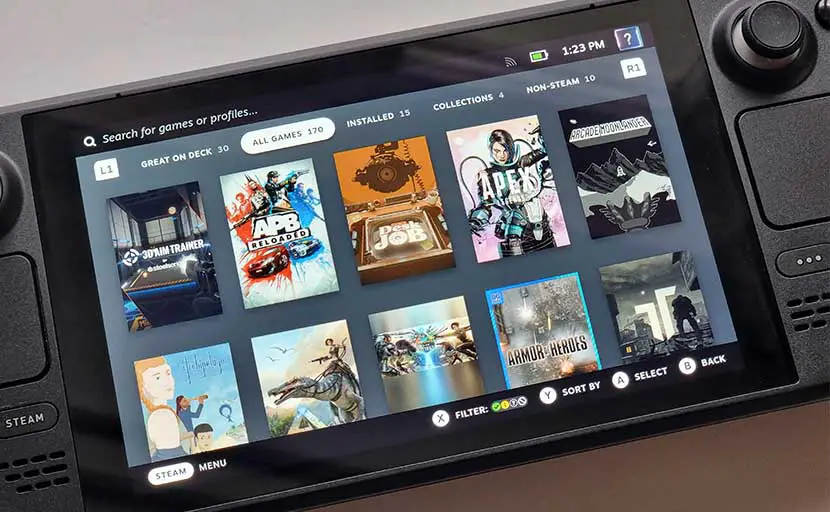
First of all, while there are quite a lot complaints going on about “this game works and this game still doesn’t on this and that version of the Proton emulator”, remember that there exists an extensive database where you can find information on almost all the most popular games and their affinity with the Steam Deck’s ecosystem – ProtonDB.
To add to that, every game available in the online Steam store, has a possibility to earn a green checkmark next to its title on the product page when it becomes fully playable on Steam Deck. With that being said, lots and lots of games which are deemed to be “unplayable” on the Steam Deck according to that very badge, actually do pretty well when you throw at them one of the easily accessibly community controller mappings – more on these right now.
The best thing that we found when it comes to the quality-of-life game compatibility related features, is the direct access to a plenty of community control mappings for various Steam Deck games, created by other players and easily accessible directly from the Steam game overlay.
If you don’t like the default controller mapping for a supported game, you are two clicks away of either customizing it yourself, or trying out what other Steam Deck users have come up with. The most pleasant surprise is, that this also works with emulated games.
Another thing is that beyond the vast Steam game library with thousands of games that are already supported, there lies a whole different world of retro (and not-so-retro) console game emulation. This is a huge deal, as it opens your Steam Deck to thousands of different games from different generations of video console hardware. And setting up emulators on the Steam Deck is a breeze too!
For more information on Steam Deck emulation check out EmuDeck – a quick 3rd party solution for automatically setting up all the emulators you need.
Battery life with less demanding games
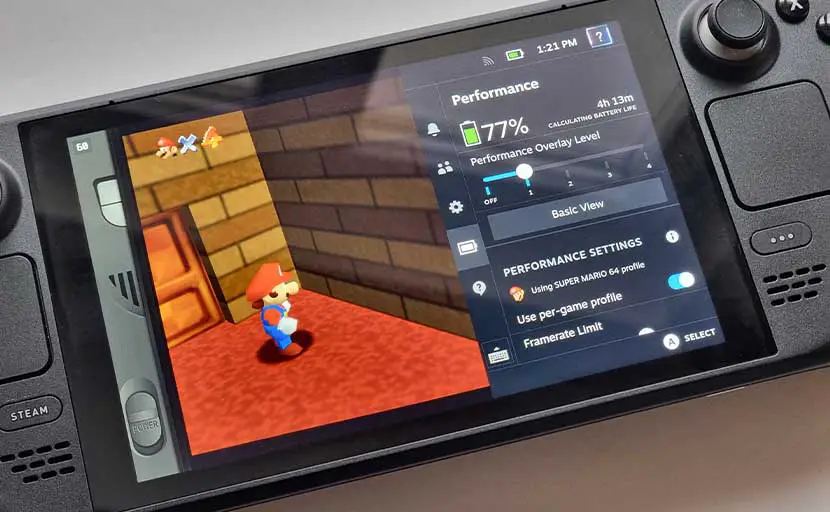
Another quite important thing is that in case of many less demanding games (including a plethora of emulated classics which don’t really require that much horsepower to run at full speed without frame drops), the battery life of the Steam deck can surprise you rather positively.
A great example of such a game would be Caveblazers, which we have recently reviewed. In this case, with right settings applied in the Steam Deck performance overlay, you can squeeze even up to 6 hours of battery life from your device!
With that said, don’t expect similar values from any AAA titles – in case of games like Cyberpunk 2077 or GTA V to name a few, you won’t get better battery life that you would expect from a high-end gaming laptop (with the right winds somewhere up to 2 hours with some graphical compromises).
A great example when it comes to emulation, would be the much popular classic – Super Mario 64. Right after booting up your SM64 ROM with full battery, you should be greeted with the battery life estimate somewhere in between 6 to 8 hours. Great!
Check out also: Xiaomi Pad 5 Hands-on Review – Is It Worth It?
Ergonomics & control scheme design

The overall ergonomics of the device are rather on-point. While this is largely a matter of preference, we didn’t find any design choices to be particularly annoying or inefficient.
The only thing that should be noted is that the four additional buttons on the back of the Steam Deck aren’t really used by many games by default. A great thing here is that you can actually assign this by yourself to almost any game control you’d like. All the re-mapping settings are readily available in the Steam software overlay at all times.

When it comes to things that can be experienced in a similar way by most users, it’s important to note the Steam Deck’s weight. The device weighing around 670 g without a protective case isn’t really that comfortable to hold onto during longer gaming sessions. Nothing to write home about, but still important to mention.
Blazing fast microSD card storage (in practice)
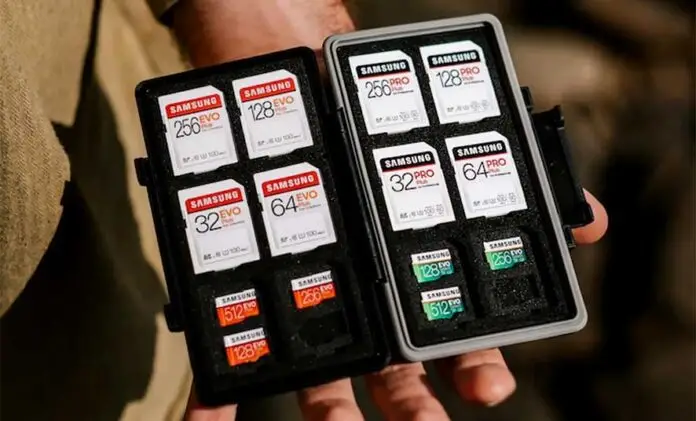
The Steam Deck features a microSD expansion slot allowing you to store more games and files on the device when paired with a quality microSD card.
The microSD bus on the Steam Deck supports UHS-I microSD cards with max read speeds up to around 104 MB/s.
And here is the card we used and recommend to get the most out of your Steam Deck’s microSD card slot and achieve the best game load speeds: SanDisk Extreme 1TB microSDXC UHS-I Memory Card.
It goes without saying, that the final speeds depend on your chosen card model and type. But, if you’re worried that you will experience much higher game load times or that your 64 Gb Steam Deck with a fast microSD card will be much slower than on the 128 or 256 Gb versions you can rest assured that surprisingly the speed differences are in most cases so small, that they are virtually unnoticeable in practice.
Our tested unit was the 64 GB version with expanded storage that we paired with a SanDisk Extreme microSD card for utilizing the highest possible supported transfer rates. All the games we tested were installed on the microSD card and practically speaking the loading times were not only bearable, but also really close to these on our main PC rig equipped with an NVMe SSD drive. Quite a pleasant surprise.
Another surprise (albeit now less pleasant) was that the main 64 GB storage filled up with unwanted data rather fast. What data you ask? Well, the infamous shader cache storage space issue was one of the reasons on why this happened. Luckily there already are quite a few reliable fixes for that.
A few much important issues
With all the good things that come with the Steam Deck, there are also some important issues that should be addressed for this review to be completely honest. Here we go.
Still, many games lack convenient controls
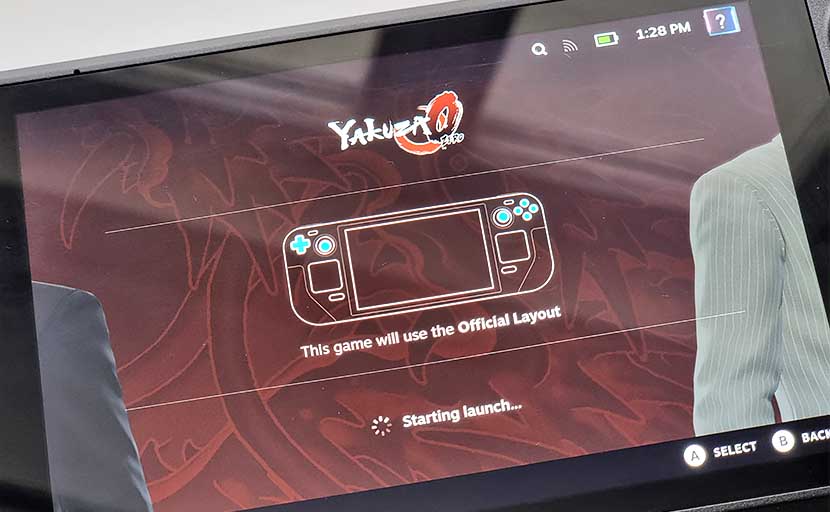
With the extensive support for many Steam games and thousands of emulated games, the default control schemes for many Steam games aren’t really optimal to say the least, and some of them aren’t playable at all with the default key mappings.
While as we said, you can certainly browse through quite an extensive and ever-growing library of community control mappings, many times over none of these will work well enough for the chosen game to be playable. Then, the only way to play your favorite title is to make your own mapping, and while this is very much possible, it might take you quite some time to get it right.
One example of a game in which we had trouble getting controls to work right by default was the Gothic series (namely Gothic 1). While early Gothic installations are infamous for their bad default DOS-game-like control schemes, this is still an issue.
Wi-Fi connection issues
During our tests, using a dual band 2.4/5 GHz access point, we experienced a rather weird issue where to connect to the WiFi network we’d have to do it through the Desktop Mode for the first time, and then switch over to the Gaming Mode to actually retain the network connection. Later on we learned that this is a common issue with Steam Deck and some hidden WiFi networks and currently it’s still awaiting a fix. We’ll stay tuned for that.
Finicky native desktop mode access (and on-screen keyboard)
The Desktop Mode on the Steam Deck allows you to gain direct access to the Arch Linux based Steam OS in its desktop version, granting you access, among other things, to the system console and the nifty Discover App for downloading new 3rd party tools and applications.
The controls in this mode however leave much room for improvement. The on-screen keyboard that is supposed to come up after pressing the STEAM button alongside with the X button sometimes refused to come up at all, and the mouse cursor that by default should be available under the right analog stick and the right trackpad also sometimes simply completely ceased to function, seemingly at random.
IMPORTANT UPDATE – IT’S FIXED: This issue seems to be fixed with the latest versions of Steam OS. Update your firmware if you’re facing any control issues with the Desktop Mode.
Battery life with some emulated games
Alright, another thing is that while your GameBoy classics and the Mario 64 might grant you long hours of unplugged fun, some emulated games (to no surprise) aren’t like this at all.
With the NFS Underground 2 for the PS2 you can expect only up to 2.5-3 hours of battery life on full battery. With the Star Wars Battlefront II for the PS2 on the other hand, it yields around 3-4 hours. Remember that when emulating newer consoles, the Steam Deck’s battery life can vary largely from game to game.
Valve’s official updates & hardware support

Each new firmware update from Valve brings about new bugfixes, performance optimizations and new features. In terms of hardware support the situation is really as good as can get. As currently there exists only 1 official generation of Steam Deck devices, the hardware receives all the attention from Valve and overcomes new issues with each newly released version of the firmware.
Currently there are two official update channels: the “stable” one and the “experimental” one. You are free to choose your preferred one right from your Steam Deck’s system settings menu.
Valve has no problem with honoring valid RMA requests and product returns. If you receive a damaged unit you can easily opt in for a replacement. No worries here.
Our experience with the Steam Deck after a year of use

Well, if we were to say anything about the Steam Deck after almost a year of using it actively for comfy gaming sessions with Steam games and console emulators, we would have to say that we don’t plan to part with it at all!
The best one sentence summary of the whole journey with this piece of hardware would be: great, one-of-a-kind, somewhat revolutionary but still needs quite some work to be done to be perfect. It’s still a device aimed at more engaged users who don’t expect just everything to work out-of-the-box, as on a closed-source game console like the Nintendo Switch.
So, in our opinion the Steam Deck as of today is:
- A great way to clear your Steam library backlog.
- Amazing for playing games on the go.
- A BEAST when it comes to emulation.
- Great device for game streaming or cloud gaming.
- A piece of hardware that allows for a great amount of tinkering if you’re into that.
- Good alternative to a Linux based laptop when used paired with a wireless keyboard and a bigger screen (the official dock is already readily available).
- A pocket PC able to play quite a few AAA titles with right settings applied.
Is the Steam Deck “better” than Nintendo Switch?
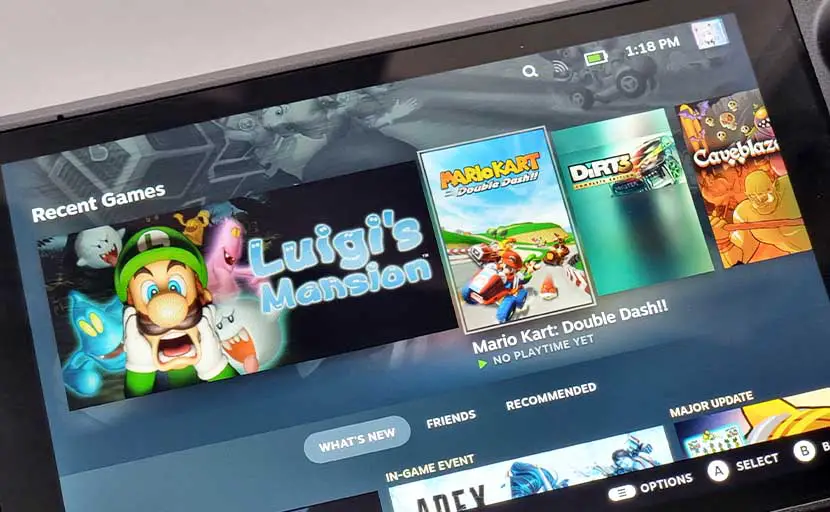
In a sense we could argue that the Steam Deck is in fact a better choice than getting a Nintendo Switch at the moment. Here is why:
- The game prices – most games in the Steam library are much more affordable than the games you can find in the Nintendo Store. Keep in mind that there are numerous other ways to get cheap Steam games legally, such as waiting for the seasonal Steam sales or using 3rd party key shops to source your favorite titles.
- All the games you purchase on Steam on your PC will be available on your Steam Deck, given that they are playable on the device.
- The Desktop Mode – Steam Deck is able to work in the Desktop Mode and function as a full-fledged Arch Linux / Steam OS based PC. Purchasing a compatible deck station further amplifies this experience. Nintendo Switch can only be connected with an external display and external game controllers (and the Nintendo Switch Lite does not offer a display output at all).
- Sheer amount of games available – at present, the Steam library is much larger than the Nintendo Switch one.
- The emulation experience – as it is widely known, Nintendo frowns upon emulation in general. The Steam Deck allows you to emulate almost all video game consoles imaginable, both old and new. There are whole new worlds of experience to discover here!
Steam Deck and AAA games
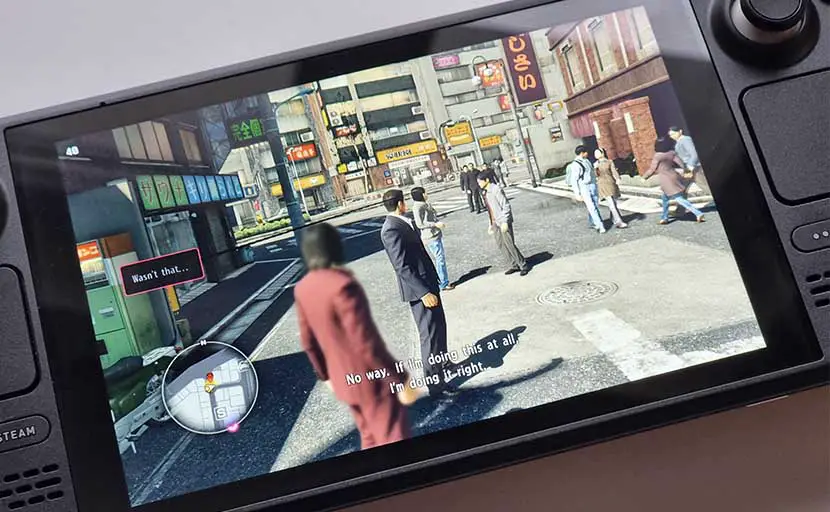
Can Steam Deck handle AAA gaming? Well, just as much as a laptop with a similar specification would. Just as with the battery debates, talking about Steam Deck’s ability to handle the latest triple A game titles requires the down-to-earth approach of comparing the Steam Deck with a similarly equipped laptop.
Yes, you won’t be able to play every chosen AAA title on your Steam Deck, but this is to be expected. With more recent (and more demanding) games you will also have to deal with the faster battery drain, just as you would on a high-end gaming laptop. With that said, there are lots and lots of AAA titles that work great on the device, and if you find a broad set of these games worthwhile, then you you are in the market for getting yourself a brand new Steam Deck!
Which protective cover do you recommend for the Steam Deck (and which one do you actively use)?

During our whole testing process the case that we used was a dead-simple, yet much efficient transparent plastic cover you can get right here.
This kind of cover will give your Steam Deck a basic level of protection against scratches and light drops, preserve its iconic design and looks because of the transparent plastic used, ensure that your deck will stay clean, and moreover it is extremely easy to quickly remove because of the nifty hinge mechanism used.
Another great advantage here is that the Steam Deck with this cover will fit inside its original case with no trouble!
The only downside to this design would be the rather pointy and sharp hinges positioned near the volume buttons and the power button – a minor inconvenience here, as these places can become a bit less accessible because of that.
The conclusion – Is the Steam Deck still worth it?

Well, if we were to get to the final verdict, the Steam Deck is definitely worth it if you really enjoy handheld gaming. The great thing is, that you don’t have to wait nearly the amount of time the first customers waited for their devices in the infamously long Steam Deck order queue. Nowadays, the Steam Deck is much more available than during the launch time and this is great news.
So, is the Steam Deck any good? Well, if you like playing games on the go, handheld gaming with almost the whole Steam library at hand, effortless emulation of both retro and modern consoles and the possibility of tinkering with all the Linux shenanigans, you’re right at home!
Get your Steam Deck and you won’t regret it – just our honest opinion backed by owning the device for almost a whole year now. With no plans of getting rid of it anytime soon!
Check out also: Meta Quest 2 vs. Pico 4 – Which One Should You Choose?

