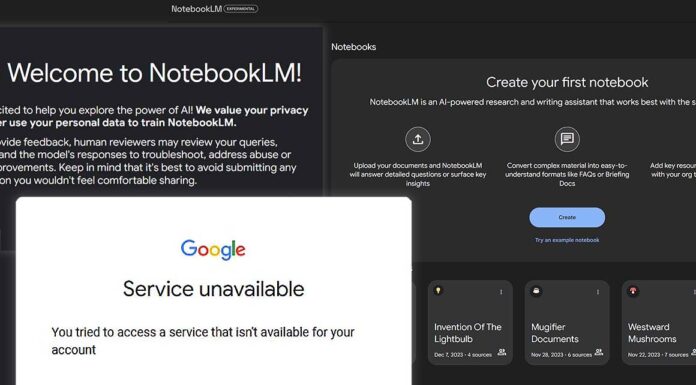With the rising popularity of NotebookLM come more and more questions the error many people face when trying to access the tool for the very first time – the “Service unavailable” message showing up after clicking the “Try NotebookLM” window on the main website. There are 3 simple causes for this, and troubleshooting this issue is very straightforward. See for yourself.
Reasons for Seeing The “Service unavailable” Message When Trying To Access NotebookLM
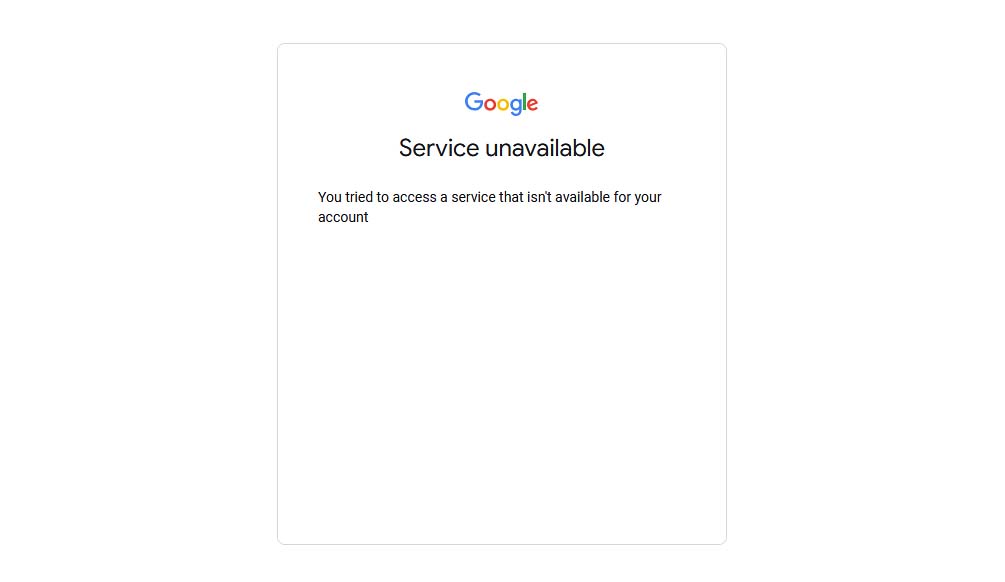
According to the official NotebookLM FAQ, there are 3 main reasons you might not be able to use the app and be faced with the “Service unavailable” screen after attempting to gain access to the tool.
- First: The NotebookLM app might simply not be available in your country just yet. If you’re unsure if your country is supported, you can check the official list of regions in which you can use the Google AI Studio and Gemini API. If your country is on this list, NotebookLM should be available to you provided there are no other problems preventing you from accessing the app.
- Second: If you’re using a school or workplace managed Google account (for instance with an e-mail account in an “.edu” domain), the administrator of your organization has to manually enable access to NotebookLM for you before you can proceed to the tool.
- Third: You have to be 18 years or older to access NotebookLM. If you haven’t verified your age on your Google account using one of the 3 main methods (more on that in the next paragraph), you won’t be able to access the app. This is the most common reason for this message showing up, and the age verification turned out to be the fix for me.
In the vast majority of cases, the error is caused by the lack of age verification on the Google account you’re logged into while trying to access the NotebookLM site.
If you know that you have a personal Google account on which you’ve already gone through the verification process, you can use it to proceed to NotebookLM workspace. If not, you need to verify your current account.
Once you press the “Try NotebookLM” button on the main page, the website will attempt to give you access to the service using the Google account you’re currently logged into in your browser. Make sure that you’re logged into the right account before pressing the button.
Verifying Your Age With Google to Access NotebookLM
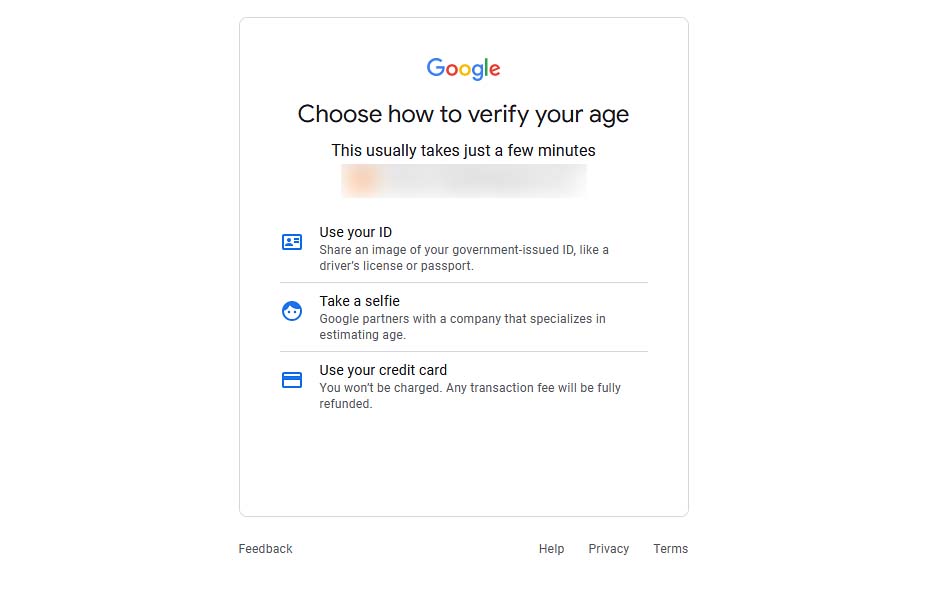
In most countries and regions of the world, there are 3 main ways of verifying your age on your Google account.
- The government-issued ID verification – In which you’re asked to provide photos of your driver’s license, passport or another document that proves your age.
- A Private ID verification – Which uses a simple web app to instantly capture and analyze an image of your face to estimate your age.
- Credit card verification – Also an almost instant method which involves providing your card details to verify your age. Debit cards cannot be used here.
Following through with any of these methods will make your account eligible to use NotebookLM provided there are no other conditions preventing you from accessing the app. Note that the first, and the most popular method of verification (using your ID), compared to the other two may take some more time to finish.
You Should Now Have Access to the Tool
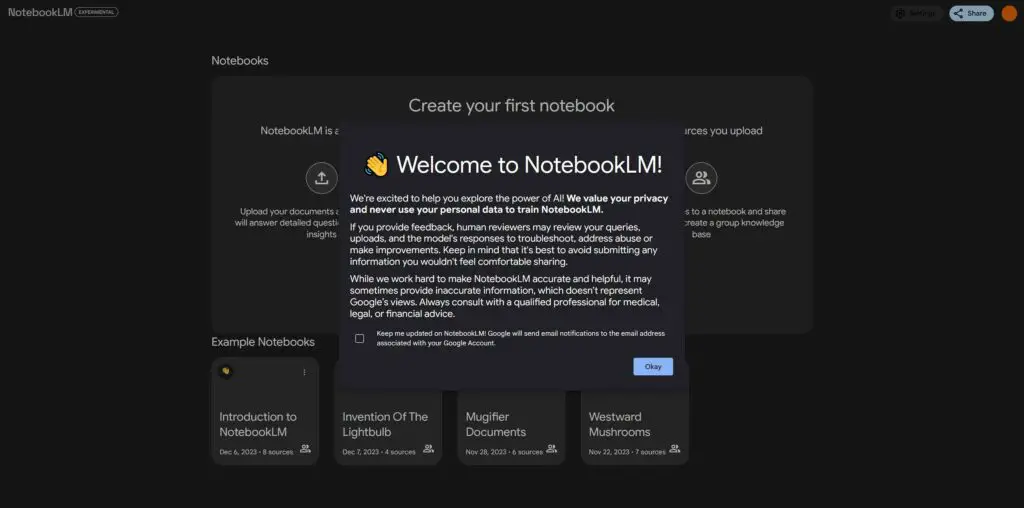
If you are logged into a compatible personal Google account on which your age is verified to be 18 or above, that is not a part of an organization, or is a part of an organization that has the access to NotebookLM enabled, and the country you’re currently in has access to the tool, you should be able to proceed straight to the web app after pressing the “Try NotebookLM” button.
Hope that this short guide was helpful! If you’re curious about both local and online AI software solutions, consider exploring our extensive AI Software Guides section. See you!