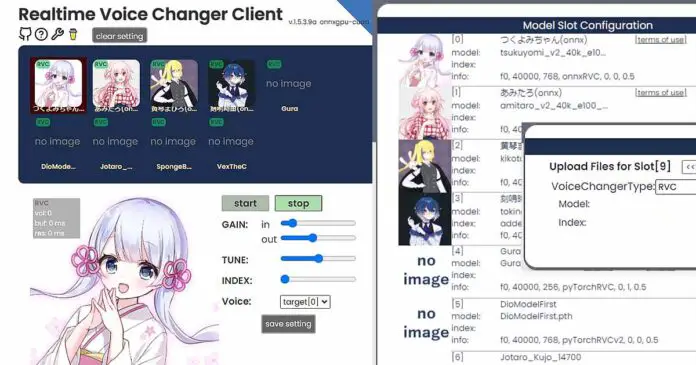If you need an AI voice changer that works in real time, is open-source and free, and can work on most entry-level gaming GPUs, you’re in the right place! Let me introduce you to a neat tool by w-okada, that you can make use of to change your voice live and route the audio to the app of your choice!
Okada Live Voice Changer Project
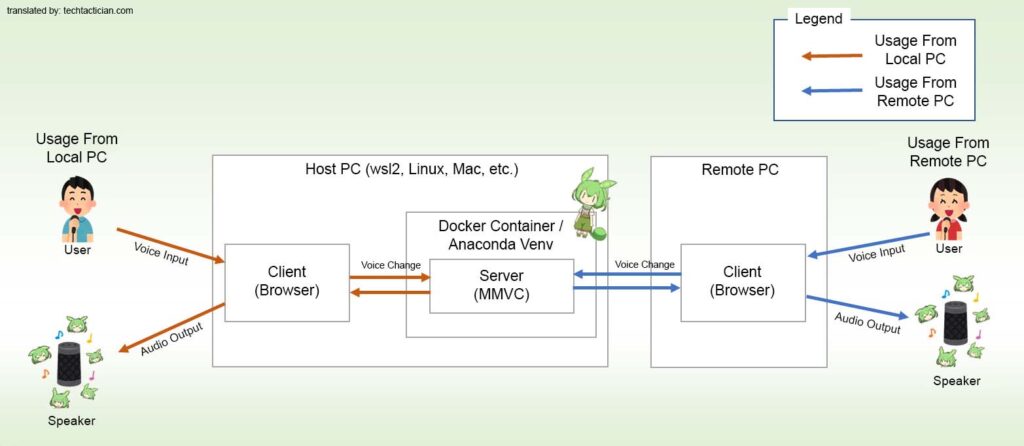
The Okada Live Voice Changer is one of the best open-source voice changers available out there, and certainly the most popular one lately. This project, made by w-okada gives you simple access to an app with a very convenient graphical user interface, which you can use to change your voice live with minimal audio latency, using various RVC voice models (there are a lot of these available online, and you can also train them yourself!).
The software can run on a Windows PC, Mac, Linux and in Google Collab, and it can be installed in a matter of few clicks after picking the right installation file from the official Okada LVC GitHub repository (installation instructions here).
If I got you interested, check out the full guide for the Okada Live Voice Changer (including the installation instructions) here: Okada AI Live Voice Changer Installation And Use – Full Tutorial
If you want to learn more before you jump in, read on! We’re going to briefly talk about the system requirements, model availability and the alternatives you have if you’re searching for this kind of software.
Do You Need a Powerful PC For It?
Not only is this piece of software highly customizable with hundreds of different community trained voices available, but it also can run on most not-so-new-anymore gaming GPUs, like my trusty NVIDIA RTX 2070 SUPER which I’ve tested it on while writing this guide.
With this pretty dated graphics card, I’ve been able to reach live voice conversion latency of about 150-200ms, which may seem like much, but is honestly kind of impressive for what the program has to offer.
Of course, the better GPU you have, the less latency you’ll get without sacrificing any live output quality. If you want to know more about graphics cards which can handle most locally hosted AI-based apps and software this year, check out my very own top list here!
When it comes to the CPU & RAM, almost any system with ~4 cores and at least 8 GB of RAM will be able to run the Okada Voice Changer, provided your GPU is capable of doing so.
Additionally, Okada Live Voice Changer also makes it possible for you to run it on your second PC or laptop that is on the same network as your main gaming/communication PC. The software features a reliable implementation of a server-client architecture which can help you ensure that you have access to all the resources you need on your main computer.
The exact instructions on running the MMVC server can be found in the Okada Live Voice Changer GitHub repository documentation. It’s easier than it sounds!
How To Use It?
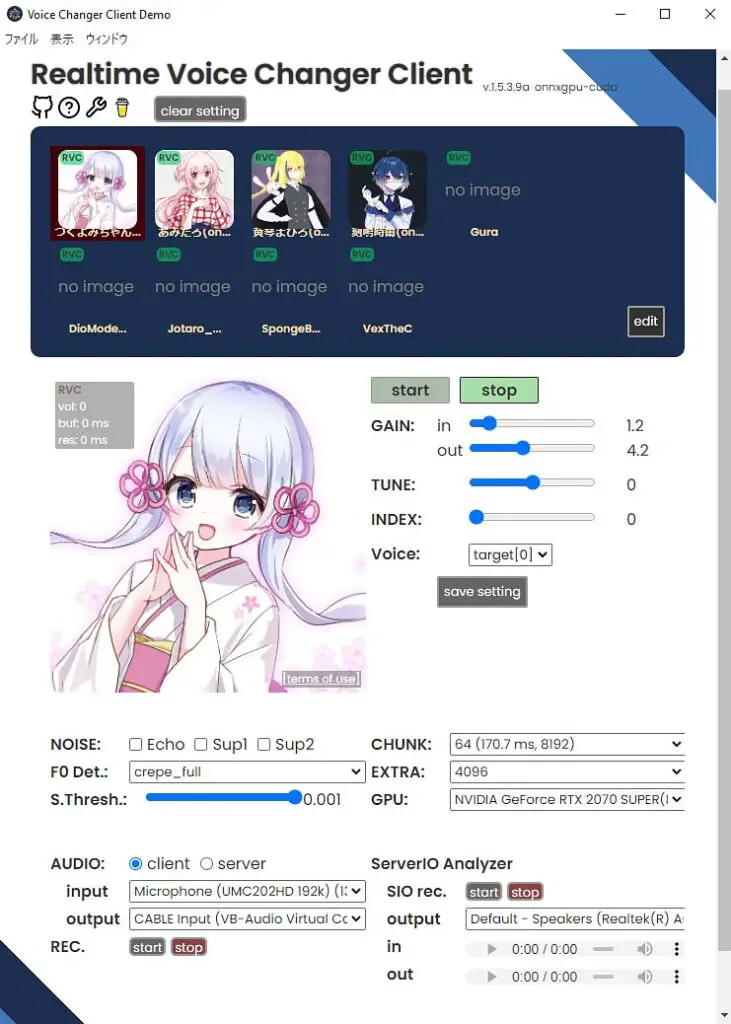
Using the Okada Voice Changer is extremely simple. Just fire it up and you’ll be greeted with a well-designed GUI with clearly marked controls. You can see it on the image above!
Changing your voice after a successful install is a matter of selecting one of the RVC voice models on the top bar to load it, and then after the initial setting tweaks pressing the start button.
I explain all of the settings you can see on the screencap above in this article here.
If you’d like to know more about graphics cards that are able to handle all the newest locally hosted AI software, check out this short article here: Best GPUs To Upgrade To In This Year (My Honest Take!)
How Many RVC Voice Models Are Available?
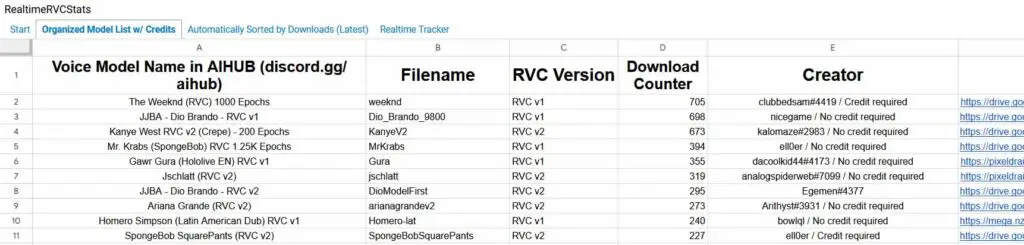
Well in theory, as many as you want, and in practice – hundreds. The Okada Voice Changer has 4 default voices imported right after install, and you can get many more online! In my main guide for the Okada Live Voice changer, I’ve already gone through some of the sites and directories which contain quite a lot of pre-trained RVC voice models which can be used with this software.
These voices range from “classic” voices of well-known celebrities, to the voices of your favorite anime characters. There are literally hundreds of different models to choose from, and the best part is that you can also learn how to train your own RVC models yourself and customize your experience even further.
If you don’t want to go over to the main guide just yet, I’ll drop the most important directory I’ve found. Be sure to check out the compiled voice model list by kalomaze which is an extremely well-maintained resource. Keep in mind though, this list can take quite a long while to load, as it features hundreds of dynamically updating entries!
Yes, You Can Also Use It With Discord, OBS & More!
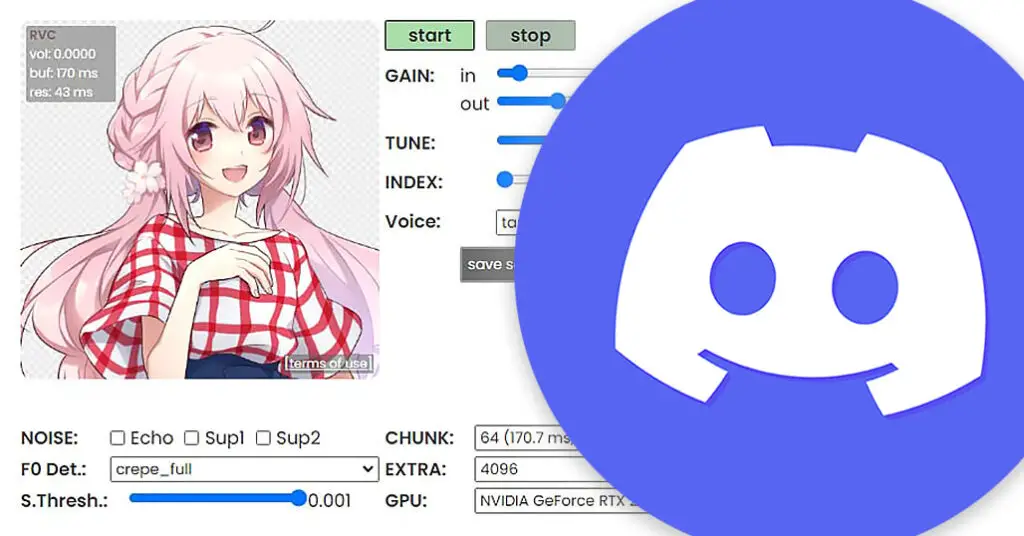
As with any software which allows for live audio manipulation, you can use an virtual audio cable like this one, to route the sound from the app, to another program of your choice like Discord, Microsoft Teams, TeamSpeak, and virtually every other piece of software which is able to take in audio input. It is a free solution that’s really easy to implement as you can see here.
You can read more about that right here: How To Use Okada Live Voice Changer Client RVC With Discord – Quick Guide I explain the whole process in detail there so you can quickly do this on your own PC!
What Are Your Other Options? – Voice.ai & Voicemod
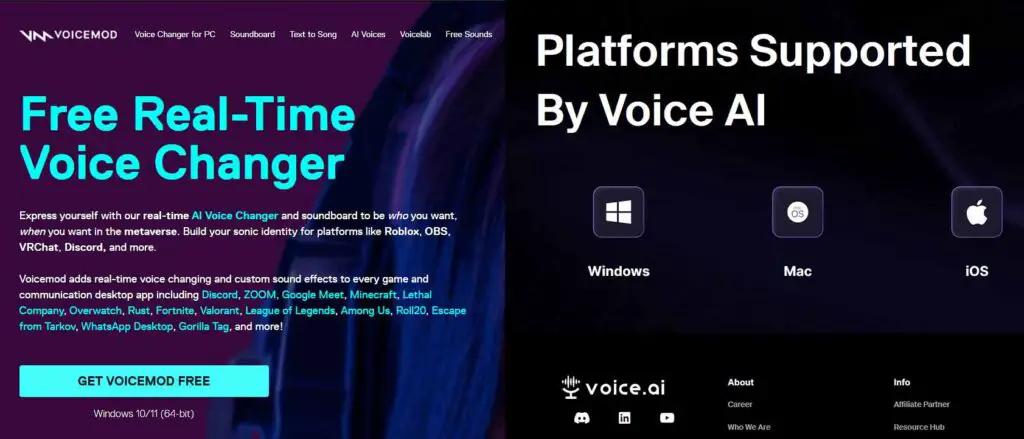
If you don’t really want to get your hands dirty, or you simply want to use an app which will be less demanding for you GPU, you have a few proprietary software options, which might be a little bit more efficient and more user-friendly, albeit in many cases giving you less voice & setting tweaks customization options.
There are two main alternatives to the Okada Live Voice Changer: voicemod, and voice.ai. While these are also great programs, they are not open-source, and making use of their full feature sets does require you to spend money.
For me personally, as I don’t use voice changers on a regular basis, and I almost always favor free open-source software alternatives, the Okada LVC is a clear winner here. However, it has to be said, that in terms of user experience and conversion latency the other software may have an upper hand in certain use contexts.
If I got you interested in the Okada Live Voice Changer, feel free to check out my full guide on using it that I’ve already mentioned a few times. You can find it here: Okada AI Live Voice Changer Installation And Use – Full Tutorial Until next time!