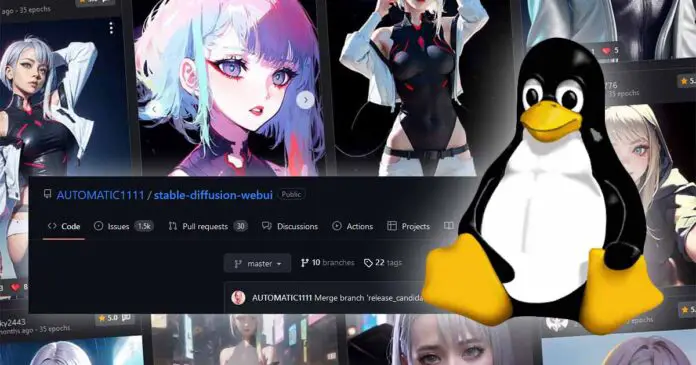Installing the Automatic1111 WebUI for Stable Diffusion on your Linux-based system is a matter of executing a few commands and around 10 minutes of your time. Let us quickly show you how to get the WebUI going on your PC.
For the Windows installation process, check out this quick tutorial instead!
Check out also: How To Install Automatic1111 On Windows – Easiest & Quickest Way!
The Initial Requirements
Here are a few things that you need to take care of before beginning the installation process regardless of the Linux distribution you’re rocking.
- Ensure that you have an NVIDIA GPU. There exists a fork of the Automatic1111 WebUI that works on AMD hardware, but it’s installation process is entirely different from this one.
- Check if you have at least 10 GB of free disk space before proceeding with the installation.
- Make sure that you have the latest versions of updated NVIDIA and CUDA drivers on your system. There is a chance that your drivers are already there and up to date, for example if you’re on a relatively new install of Ubuntu Linux.
- Have Python 3.10 installed – the WebUI currently might not support other versions of the language.
Now we can move on!
Automatic1111 WebUI Linux Installation Commands
Depending on the Linux distribution you’re using, the installation process will differ ever so slightly when it comes to the command syntax.
Once again, before proceeding with the installation process, regardless of your Linux distribution make sure that you have Python 3.10 installed. Some older distros might actually come with older versions of Python which are not supported by the Automatic1111 WebUI.
Can you use newer versions of Python like 3.11 and 3.12? Well, as of now they might or might not work with the WebUI, as not all of the project dependencies are currently supported by them. For now, stick with Python 3.10 to avoid unnecessary trouble.
Now let’s move on to the installation commands for all the most popular Linux distributions. The first command will install the dependencies required for the WebUI to run, the second one will download the WebUI itself.
In all of the following cases first you need to open up the system terminal and navigate to the directory you want to install the Automatic1111 WebUI in. Then, paste and run the following commands one after the other.
Important note: Make sure that the ./webui.sh file is set as executable before attempting to run it. Otherwise you won’t be able to start up the WebUI. If you don’t know how to make a file executable in Linux, check out this short tutorial.
Debian / Ubuntu
sudo apt install wget git python3 python3-venv libgl1 libglib2.0-0
wget -q https://raw.githubusercontent.com/AUTOMATIC1111/stable-diffusion-webui/master/webui.shThen, run the file with the ./webui.sh command to run the WebUI.
Arch Linux
sudo pacman -S wget git python3
wget -q https://raw.githubusercontent.com/AUTOMATIC1111/stable-diffusion-webui/master/webui.shopenSUSE
sudo zypper install wget git python3 libtcmalloc4 libglvnd
wget -q https://raw.githubusercontent.com/AUTOMATIC1111/stable-diffusion-webui/master/webui.shRed Hat
sudo dnf install wget git python3 gperftools-libs libglvnd-glx
wget -q https://raw.githubusercontent.com/AUTOMATIC1111/stable-diffusion-webui/master/webui.shAre Other Linux/Unix Distributions Supported?
As long as you’re able to get all the dependencies installed on the Linux-based system you’re using (alongside with the NVIDIA & CUDA drivers), you should be able to install the Stable Diffusion WebUI by simply cloning the contents of the official GitHub repository into the directory of your choice and executing the ./webui.sh file.
Remember that for more information you can always refer to the official Automatic1111 WebUI repository over on GitHub, and the Stable Diffusion subreddit. Until next time!
You might also like: What Are Pruned Models In Stable Diffusion (Pruned vs. Unpruned)