I bet many of you remember a lot of classic Flash games you’ve played in your childhood. Age of War? Motherload? You might be surprised that they aren’t at all lost to time. Even though Adobe Flash is long discontinued, you can still play thousands of different browser games for free with the help of the Flashpoint Archive. Let me show you how.
Flashpoint Archive – Quick Installation & Usage
The Flashpoint Archive, is a community-driven project dedicated to preserving and maintaining old web-based games and animations. Since its early days back in 2018, Flashpoint has archived over 200,000 different games and animations, ensuring that they remain accessible long after their original platforms have become obsolete.
The Flashpoint archives contain Flash, Shockwave, and HTML5 games, as well as games in some more obscure formats, and a ton of old Flash animations. Here is how to quickly set it up on your computer.
Step 1: Choose Your Flashpoint Launcher Version
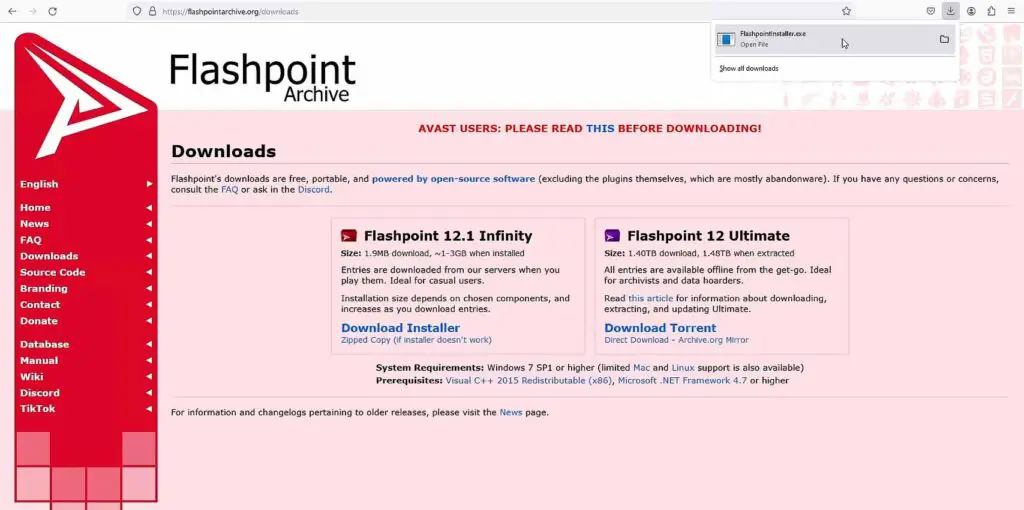
Flashpoint, on their official website here, offers two versions of its launcher:
- Flashpoint Infinity: This is a lightweight version that allows you to download games as you go. It’s best for users who want to conserve disk space and do not really care about having all the archived games on their drive right away.
- Flashpoint Ultimate: This version includes the entire archive of games and animations in the download, but it requires over 1.5 terabytes of storage space. It’s perfect for those who want instant access to the full collection without needing an internet connection, or perhaps, want to have all the games and animations archived in their own local storage.
Given the size of the Ultimate version, most users opt for Flashpoint Infinity. It’s much smaller in size and allows you to download the games from the official Flashpoint archive and play them on demand. We will be using this one here.
Step 2: Install the Flashpoint Infinity Launcher
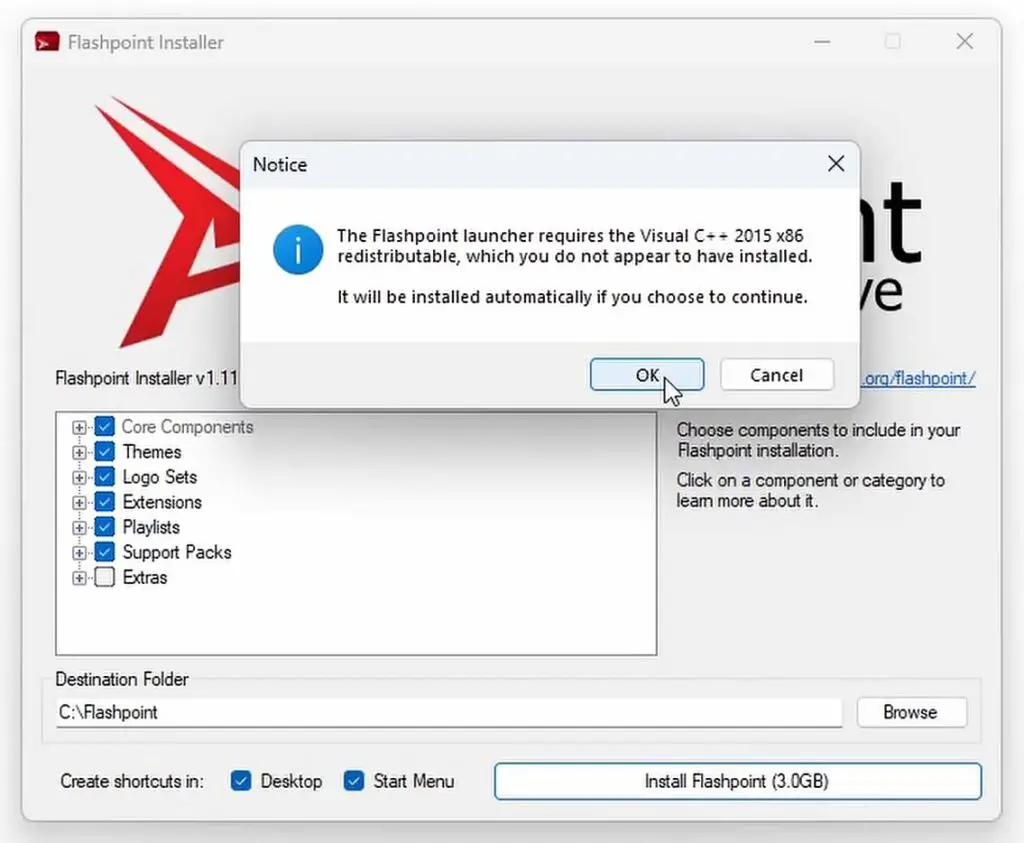
Installing Flashpoint is straightforward:
- Download Flashpoint: Head to the official Flashpoint website linked above, and download the version of the launcher you prefer.
- Run the Installer: Open the installer and leave the options set to default. Change the installation path if needed. If your system lacks a required dependency, the installer will prompt you to install it like shown on the image above with the Visual C++ 2015 x86 redistributable in my case. Just click “OK”, and proceed with the installation.
- Complete the Installation: The installer will unpack all necessary files and set up the environment for you to start playing. Once the installation process is complete, you will have the option to start the software right away.
Step 3: Explore the Flashpoint Archive
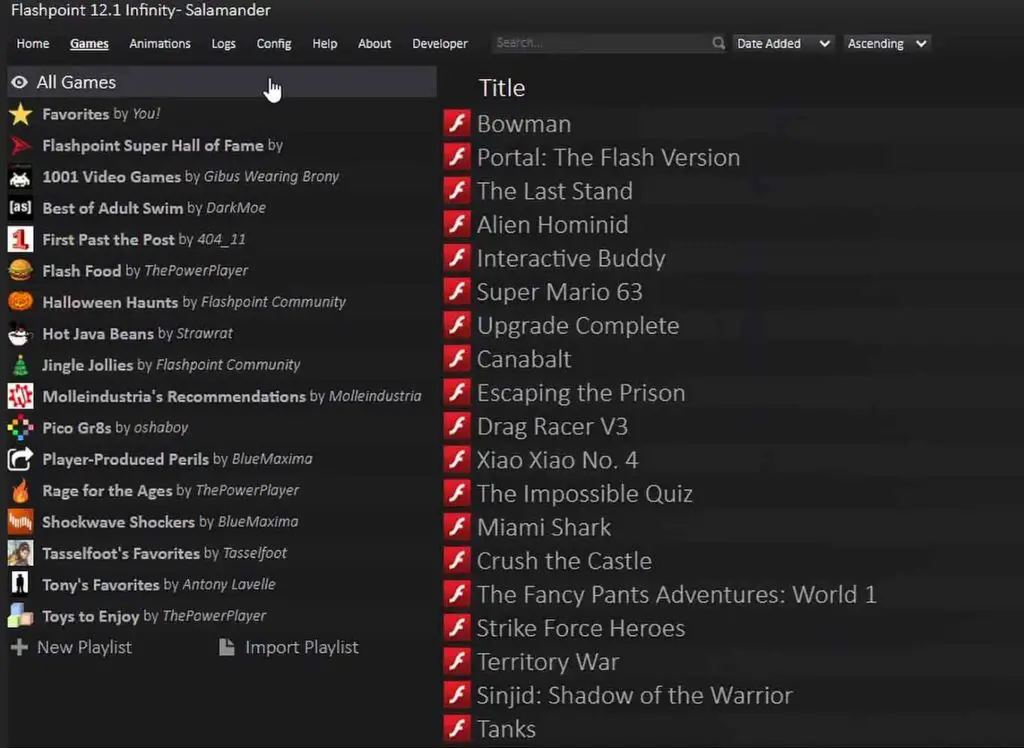
Upon first launch, you’ll be prompted to enable or disable anonymous analytics – telemetry data sent to the Flashpoint developers. The choice is up to you, and won’t affect the software performance. After proceeding, you’ll enter the main interface of Flashpoint.
As you can see on the image above, the Flashpoint community members have already prepared quite a few game playlists (so really sets of different popular games). If I were you, I’d start exploring by visiting the “Flashpoint Super Hall of Fame”, which contains some of the most recognizable Flash & Shockwave games you’ve most certainly come across at some point in your life. Hours of fun right there!
Step 4: Download and Play Games
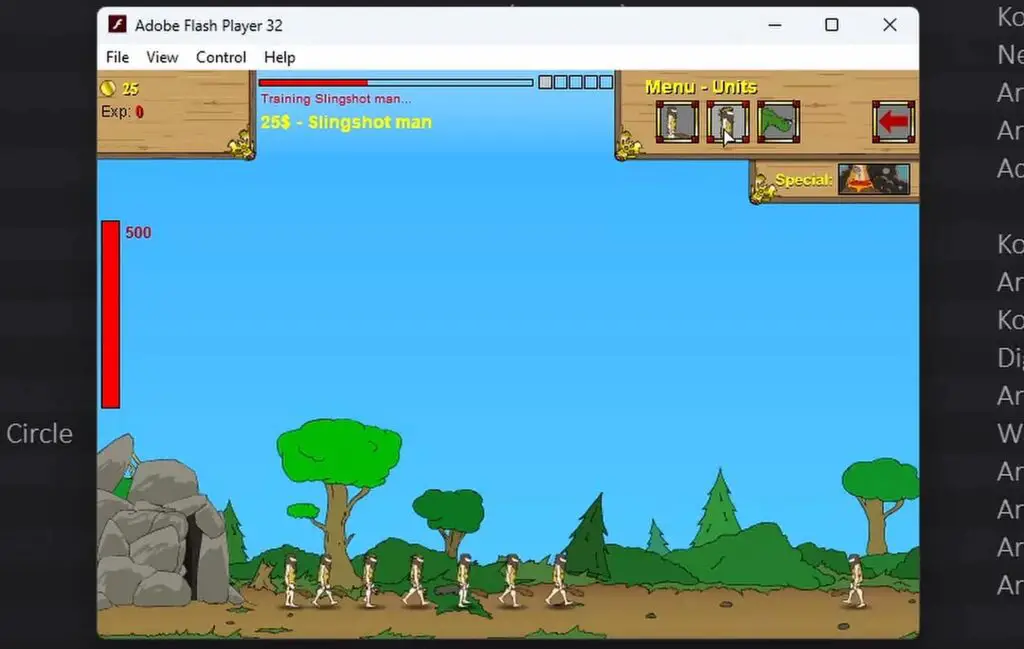
As you have already seen, with Flashpoint Infinity, you can browse through thousands of preserved games and animations. To play a chosen game, you need to simply:
- Search for a Game: Use the search bar or browse the categories and playlists curated by the Flashpoint community.
- Download It: Double click on a game title, and it should automatically download in just a few seconds – the files are mostly very small in size!
- Start Playing: Once downloaded, the game will launch immediately using an emulator appropriate for the game format, allowing you to enjoy it right away.
While most of the games will run without any trouble, with some of them you might experience some minor scaling issues (if a game was made for a smaller, fixed screen resolution and doesn’t handle resizing the game window well). This however, doesn’t happen often, and when it does, it usually doesn’t prevent you from enjoying the game in lower resolution.
Missing Games & Flash Animations Archive
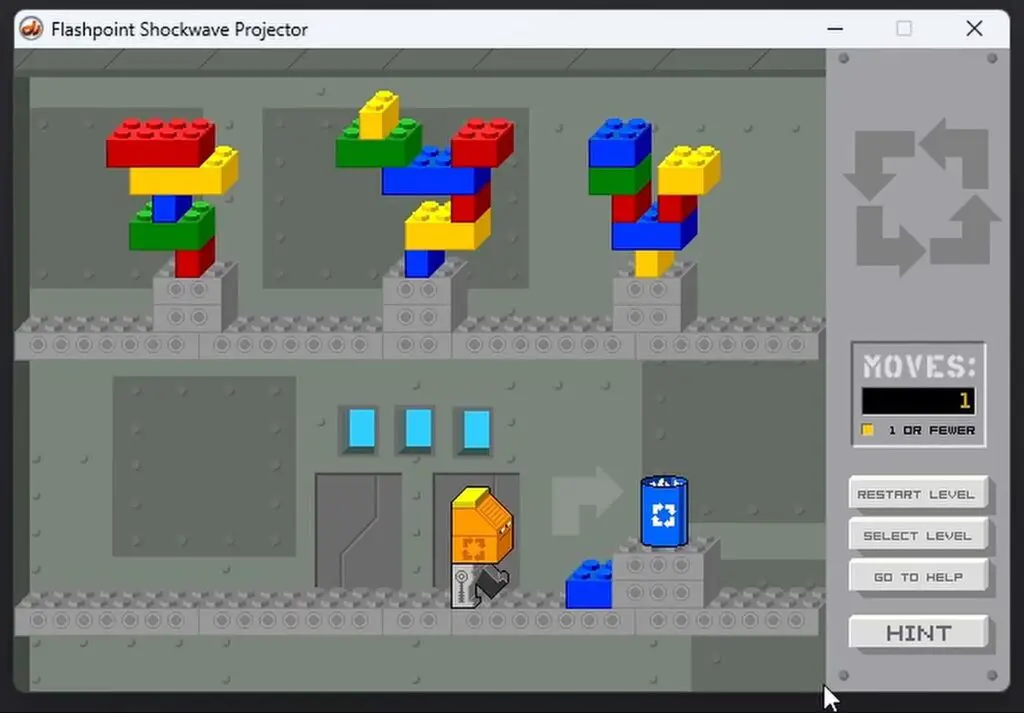
Flashpoint gives you access to countless classics like Age of War, Bloons Tower Defense 5, Zuma, and thousands of other games that you can explore. Still, note that some games, such as all games from the company Nitrome are not available in the launcher at all.
This, most of the time is because of the copyright issues which don’t let the game developers add games that were remade using more modern technologies to the archive. In case of Nitrome, their collection is being remade using HTML5, and is already partially available on their website.
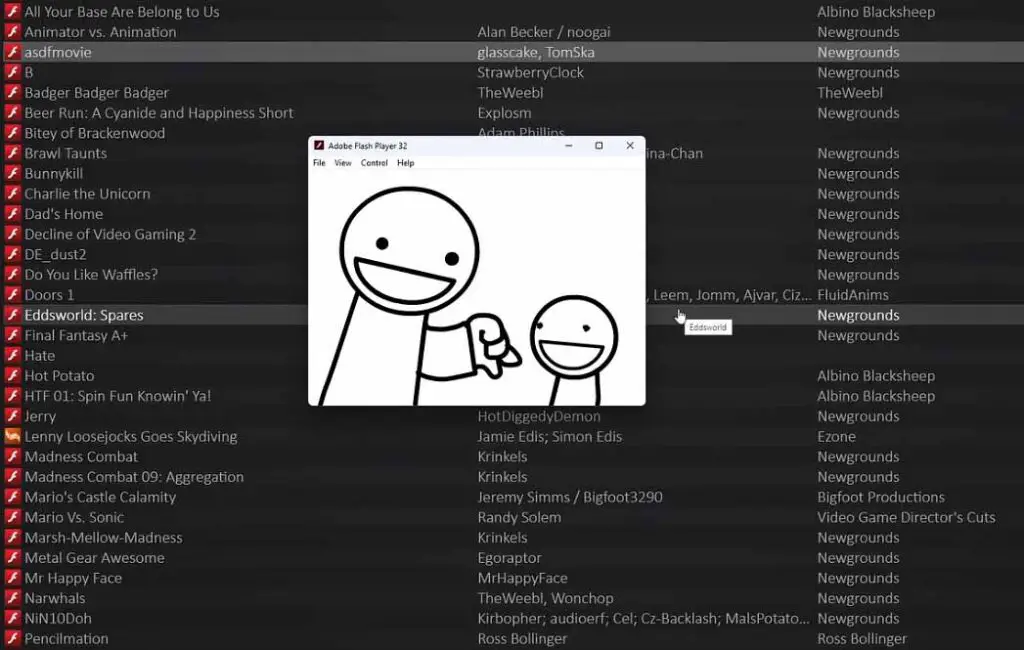
The Flashpoint Launcher doesn’t only contain hundreds of thousands of games. It also has quite a large amount of classic old Flash animations archived, including the early animations from the Classic asdfmovie series, and Charlie the Unicorn, as well as many other parodies of popular franchises made by their fans. Many of these animations originally came from websites such as Newgrounds.com.
Here, all of them are archived on the Flashpoint team servers, and ready for you to enjoy from within the software. Pretty cool!
Wanna Play Old Mobile Java Games Like This?
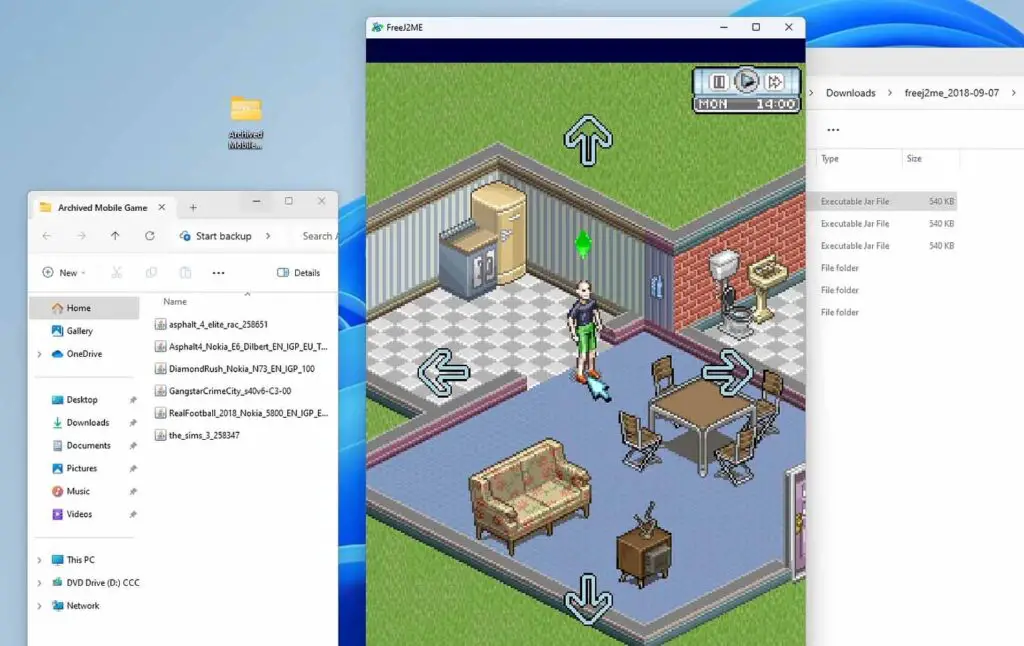
The Flashpoint Archive is without any doubt one of the best things that have happened for the retro Flash gamers community in the recent years. Preservation efforts like this are in my honest opinion really worth promoting, and I’m more than happy to write an article like this about such a cool and well maintained passion project. But what about mobile Java games you might know from the early 2000s? These were pretty popular too back in the day.
Well, while there are currently no coordinated efforts to archive all of the .jar games for old mobile phones, there do exist quite a few emulators which allow you to run these kind of games on your PC. The FreeJ2ME emulator is one of them.
If you’re interested in a quick guide on setting it up and enjoying your classic Java games like Gangstar, The Sims 3, or Bounce Tales from years back, check out my tutorial on setting it up in about 5 minutes total. Once again, thanks for reading, and until next time!
