I’ve owned and used the Tuya TS0044_1 Zigbee scene switching remote in my smart home setup for over a year now, and I’m happy to say that it’s still doing its job rather well. 4 buttons, each of which can be programmed to activate 3 separate scenes via three pre-programmed actions (press, long press, hold), alongside with the included wall mount are what you get for about $10, and here is how it works in detail.
Why you can trust us: We test all of our products according to the techtactician consumer usability benchmark methodology which evaluates all of the product characteristics that matter to the user in day to day use. Enjoy the review!
This web portal is reader-supported, and is a part of the Aliexpress Partner Program, Amazon Services LLC Associates Program and the eBay Partner Network. When you buy using links on our site, we may earn an affiliate commission!
Important note: The names Tuya “TS0044” and “TS0044_1” can refer to at least three different devices, one of them being a 4-button wall mounted light switch, and two of them being slightly differing designs of the remote which I’m reviewing here, including this one, which is essentially the very same device in a different outer shell.
On the official Zigbee2MQTT documentation website the wall mounted switch is referred to as “TS0044”, while all of the corresponding remote designs are referred to as “TS0044_1”.
This is most likely because all of these are based on the same chipset, and so their functionality also remains virtually the same regardless of their case design. With that out of the way, let’s get to the review!
Here are the specs of the Tuya TS0044_1 remote, pulled straight from the instruction manual included in the box.
| Device: | TS0044_1 Zigbee Scene Switch Remote |
|---|---|
| Photo: |
 |
| Price & availability: | |
| Input power: | LR23A [A23/23A] 12V Alkaline battery (this one) |
| Comm. protocol: | ZigBee 3.0 |
| Dimensions: | 110 x 37 x 14mm |
| Standby current: | 10µA |
| Working temperatures: | -10°C-45°C |
| Working humidity: | <90%RH |
| Button lifecycle rating: | 500 000 presses (according to the manual) |
| Additional accessories: | One plastic mounting bracket |
Build Quality & Use In Practice

As I’ve already mentioned, my overall experience with this one was rather good. The buttons are very responsive, the plastic casing and the included bracket are durable and don’t feel cheap, the blue LED going off every time you press or hold one of the buttons is not too bright or distracting, and the remote feels pretty good in hand.
The buttons have a neat rubbery finish, they are clicky in a nice way, and there is absolutely no way you’d press one of them by accident, as they require a reasonable amount of force to be pushed in.
Programmable Actions In Home Assistant

Each of the buttons of the TS_0044_1 remote can perform 3 actions, giving you 12 possible scene triggers for the whole remote in total, just like on the other devices based on the same chipset like the 4-button wall mounted light switch I mentioned in the very beginning.
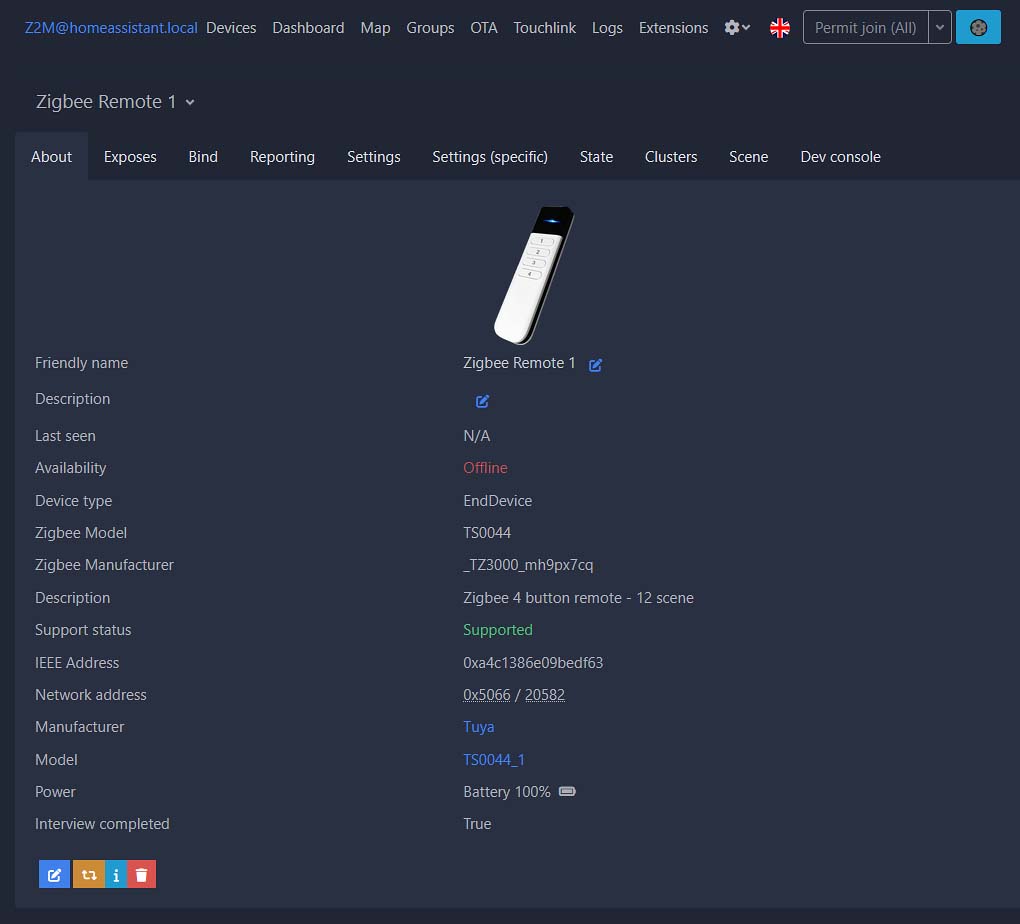
The actions are traditionally as follows: short press, double press and long press. All of these were available in Home Assistant right away after pairing the remote and performing the button presses on the already paired device. I’ve confirmed it to work both with ZHA, and with Zigbee2MQTT using the ZB-GW04 Zigbee dongle.
To pair the device, you simply need to press the “1” button for 10 seconds. Then, the device will enter pairing mode and it should become visible to your smart home setup.
The Battery and Some Minor Issues

The remote uses a small LR23A cell which is also often simply called “A23” or “23A”. My device came with the battery already in it, but if yours didn’t you can get one of these here.
Going forward, even after all of the good things I can say about this one, there are some things that I don’t really like about it, even considering its very low price.
The first thing I found to be a little bit annoying is a thing that can be said for many smart buttons and remotes I’ve got from AliExpress up to this point. The “long press” action on each of the buttons takes long 3 seconds to register (although the instruction manual says it’s even more – 5), and not only that, but it also won’t really activate until you release the button that you’re holding down.

This can be somewhat frustrating, as performing a long press on each button requires waiting the full 3 seconds. If you’re not good at instinctively knowing when that time has passed, the only way to tell is by watching the blue LED indicator turn off, which signals that you can finally release the button to send the long press command.
Also, one out of approximately 10 times I’ve been long-pressing one of the buttons, the remote decided I must’ve not been pressing it hard enough, and it performed a single press action instead, activating a different scene and forcing me to perform the long press all over again.
Unfortunate, but most likely a fault of low quality button switches used. Once I got used to pressing the buttons more firmly, this stopped being a real issue.
Still, it’s not a tragedy. I ended up using the long press commands for automations that I don’t really trigger that often. I have my fingers crossed this will be fixed whenever a new version of this remote inevitably comes out.
The Wall Mount and The Final Verdict

The supplied mount with screw holes is a nice addition too, letting you easily fix the remote to a wall. It’s designed in such a way that the remote fits snugly inside, and it cannot fall out if it’s mounted upright.
Still, I would prefer a sticker mount, as I don’t really like making holes in my walls if I don’t need to, and there is no convenient flat surface on the back of the mounting bracket to easily use your own double sided tape on it.
That’s pretty much it. If you’re looking for a neat cheap 4-button Zigbee remote for around $10 total, I wouldn’t think twice before getting the TS0044_1. While it has its own flaws like most of the budget smart home electronics do, it’s more than usable, does its job really well, and I won’t be replacing mine anytime soon.
Hope that short review was helpful to you. Thanks for reading, and stay tuned for more!
Side note: now, after some work I can also switch my light scenes straight from my Stream Deck. More on that here, if you’re interested in how to do that!

